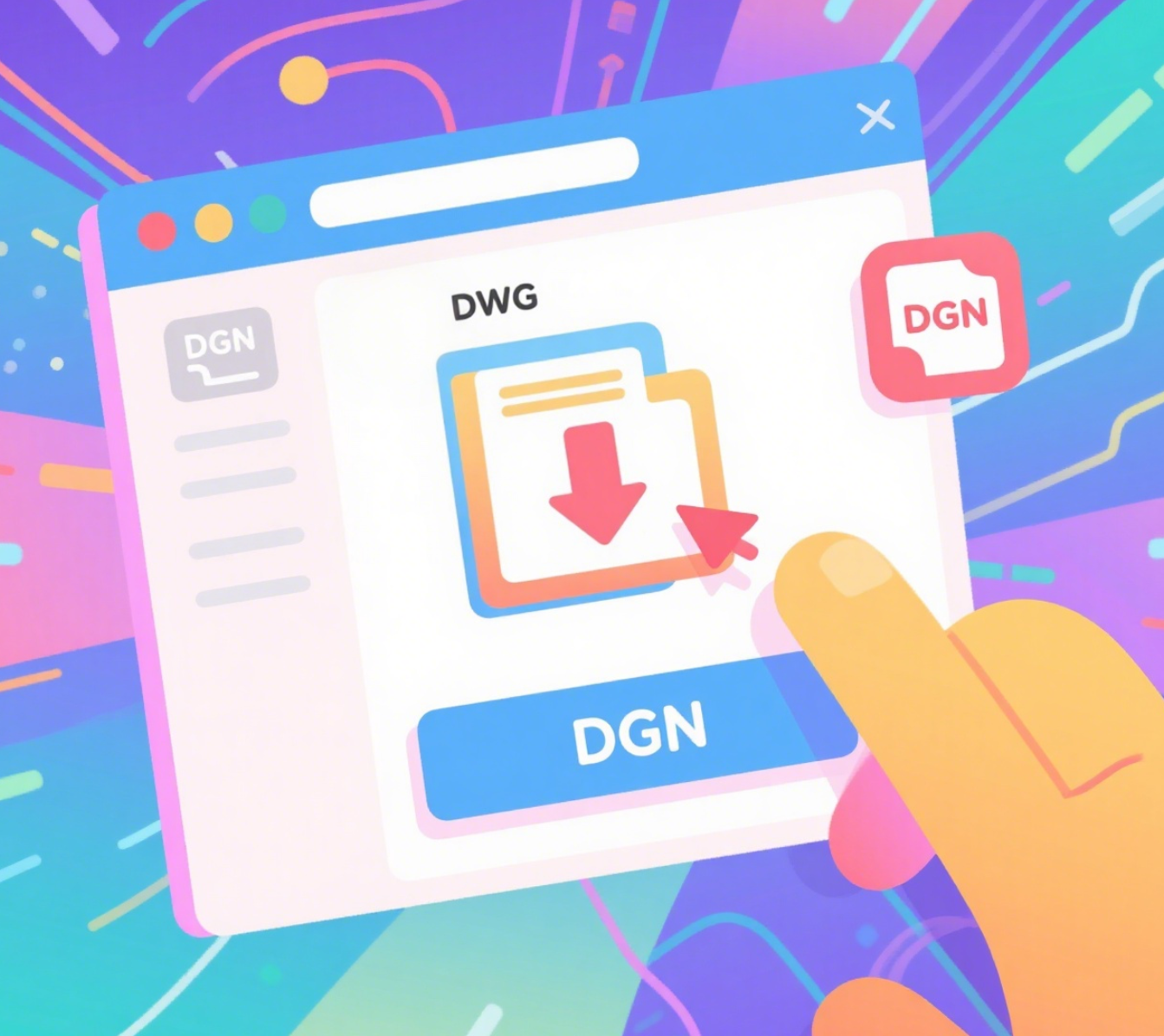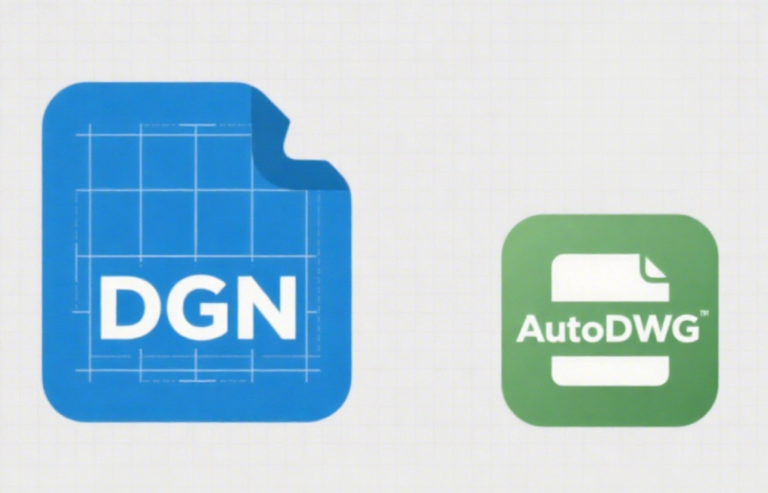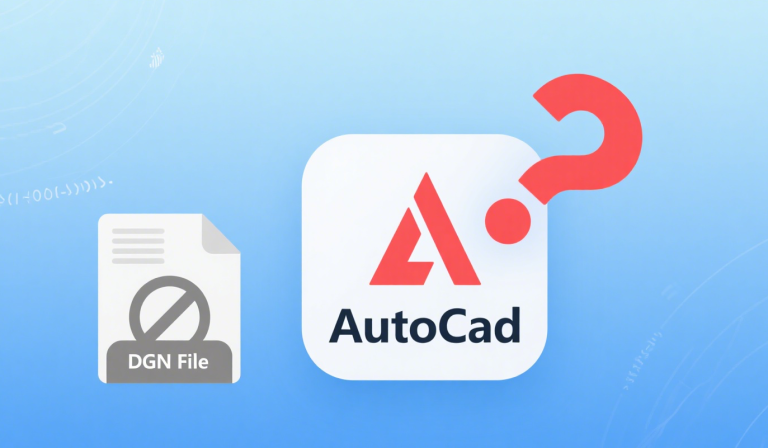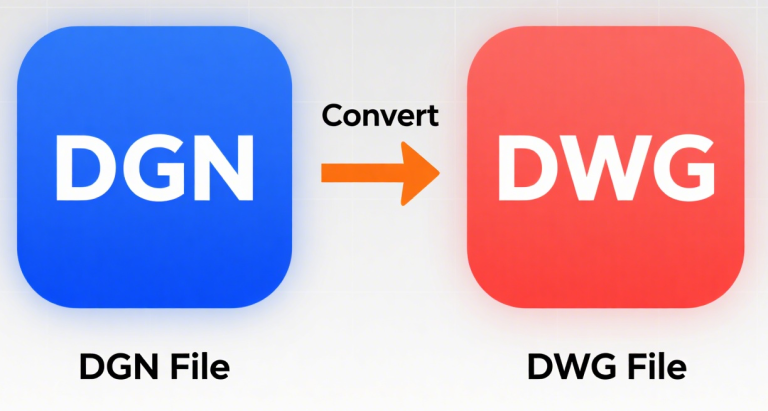How do I convert DGN to DWG without references?
To convert a DGN file to DWG without carrying over external references (xrefs), follow these steps based on your available tools:
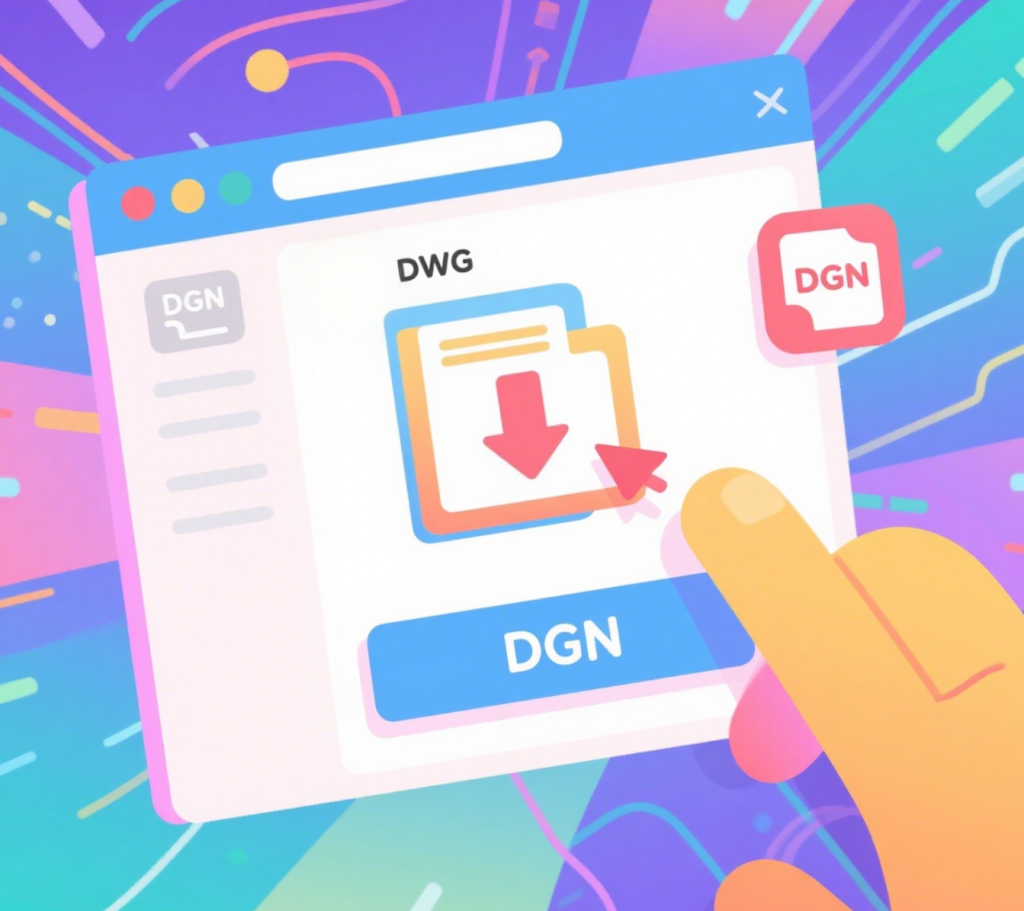
Method 1: Using MicroStation (Recommended)
- Open the DGN File
Launch MicroStation and open your DGN file. - Detach External References
- Go to File > References.
- In the References dialog, select any attached references (e.g., other DGN/DWG files).
- Click Detach (or right-click and select Detach).
- Confirm detachment and save the file.
- Save a Cleaned DGN File
- Save the modified DGN as a new file (e.g.,
Project_NoRefs.dgn) to avoid overwriting the original.
- Save the modified DGN as a new file (e.g.,
- Export to DWG
- Go to File > Export > AutoCAD Drawing.
- In the export settings:
- Select
DWGas the output format. - Choose an AutoCAD version (e.g., 2018).
- Critical: Under Reference Handling, select Embed All References or Ignore References (if available).
- Select
- Specify the output filename/location and click Export.
Method 2: Using AutoCAD (If MicroStation Isn’t Available)
- Import the DGN File
- Open AutoCAD.
- Type
IMPORTin the command line. - Select your DGN file and configure import settings:
- Layers: Map DGN levels to AutoCAD layers.
- Units: Match drawing units (e.g., meters, feet).
- Colors/Linestyles: Preserve or adjust as needed.
- Click OK to import.
- Check for Xrefs
- Type
XREFin the command line to open the Xref Manager. - If any xrefs are listed (even as
[Embedded]), they might still reference external files.
- Type
- Detach/Bind Xrefs (If Found)
- For Traditional Xrefs:
- In the Xref Manager, select the xref and click Detach.
- For Embedded References:
- Use
EXPLODEon blocks that might contain linked data (e.g., DGN-derived blocks). - Caution: Exploding may break complex elements.
- Use
- For Traditional Xrefs:
- Save as DWG
- After cleaning, go to File > Save As.
- Select
AutoCAD Drawing (.dwg)and save the file.
Key Tips for Success
- Verify the Output: Open the DWG in AutoCAD and run
XREFto confirm no references exist. - Backup Originals: Always work on copies to avoid data loss.
- Check Layer Mapping: Ensure DGN levels translate correctly to DWG layers.
- Test Complex Files: For files with nested references, use MicroStation for reliability.
By following these steps, you’ll ensure the DWG file is self-contained and free of external dependencies.