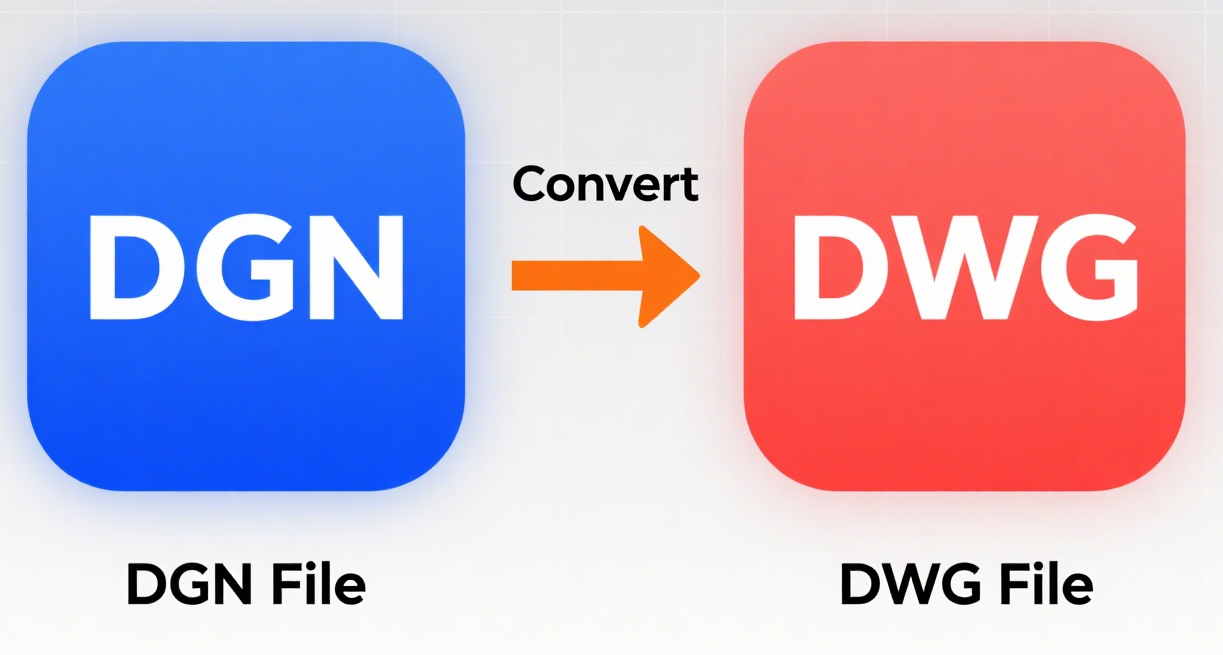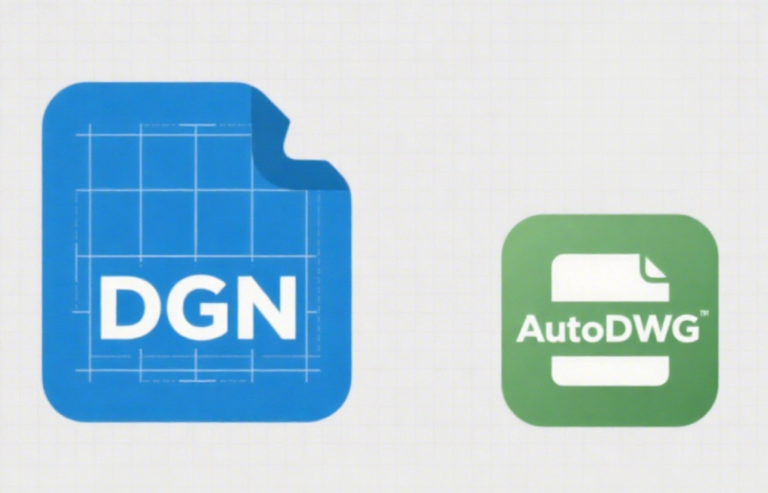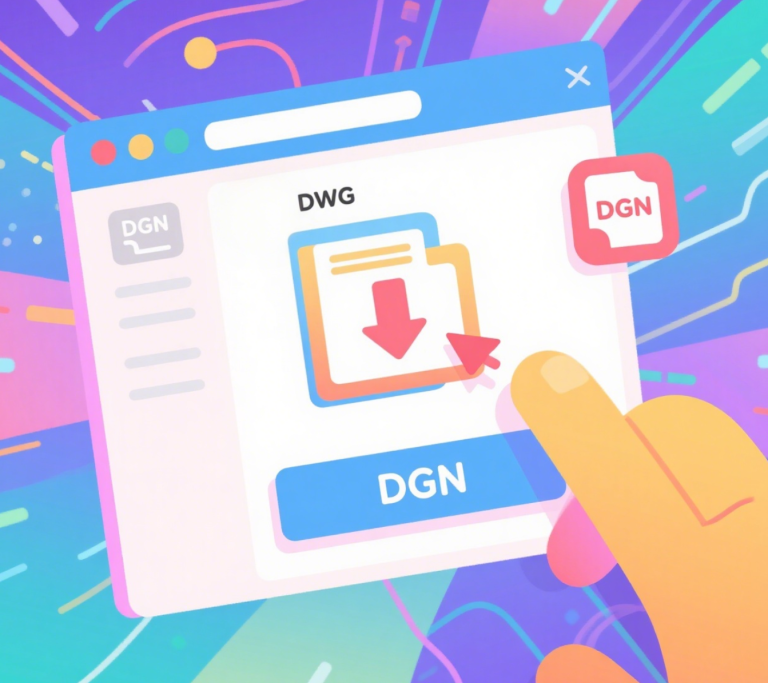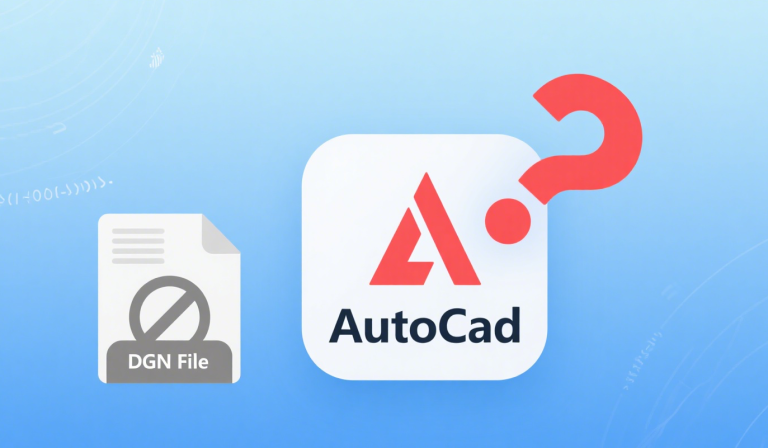How to Convert dgn to dwg?
To convert a DGN file (MicroStation format) to DWG (AutoCAD format), follow these steps based on your available tools:
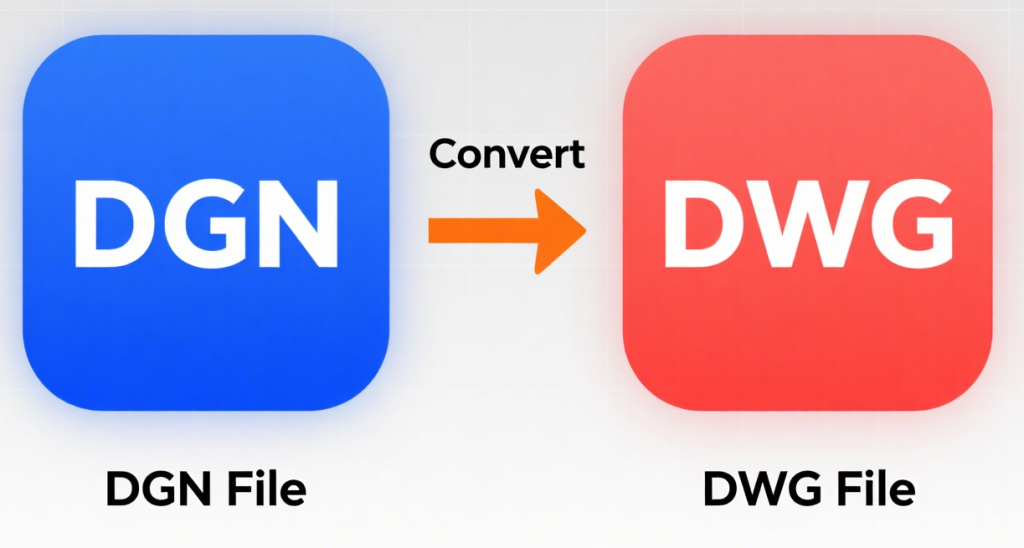
Method 1: Using AutoCAD
- Open AutoCAD
Launch AutoCAD (version 2013 or newer for built-in DGN support). - Import the DGN File
- Type
IMPORTin the command line. - Select the DGN file you want to convert.
- Choose import settings:
- Layers: Map DGN levels to AutoCAD layers.
- Units: Match the drawing units (e.g., meters, feet).
- Colors/Linestyles: Preserve or adjust as needed.
- Type
- Save as DWG
- After importing, go to File > Save As.
- Select
AutoCAD Drawing (.dwg)as the file type. - Choose a location and click Save.
Method 2: Using MicroStation
- Open the DGN File
Launch MicroStation and open your DGN file. - Export to DWG
- Go to File > Export > AutoCAD Drawing.
- Select the export format (
DWGorDXF). - Configure export settings:
- Version: Choose an AutoCAD version (e.g., 2018).
- Layers/Levels: Map MicroStation levels to AutoCAD layers.
- Fonts/Symbols: Convert text styles and symbols.
- Complete the Export
- Specify the output filename and location.
- Click Export to generate the DWG file.
Method 3: Using Third-Party Tools
- AutoDWG DGN to DWG Converter
- Add the file to the desktop version for quick conversion.
- Supports batch processing.
- Online Converters (Use with caution for sensitive files)
- Sites like Zamzar offer DGN-to-DWG conversion.
Tips for Successful Conversion
- Check Compatibility: Ensure both formats use similar units (e.g., metric vs. imperial).
- Layer Mapping: Verify layers/levels translate correctly to avoid organization issues.
- Test the Output: Open the DWG in AutoCAD to confirm elements (lines, text, blocks) display properly.
- Batch Conversion: Use tools like AutoDWG DGN to DWG Converter Pro version for multiple files.
Common Issues & Fixes
- Missing Elements: Re-import with adjusted layer/unit settings.
- Font Substitution: Replace missing fonts in AutoCAD via
STYLEcommand. - Block/Cell Conversion: Use
EXPLODEin AutoCAD if blocks import as DGN references.
Choose the method that fits your workflow. For occasional use, AutoCAD/MicroStation import/export works. For frequent conversions, third-party tools like AutoDWG DGN to DWG Converter are more efficient.