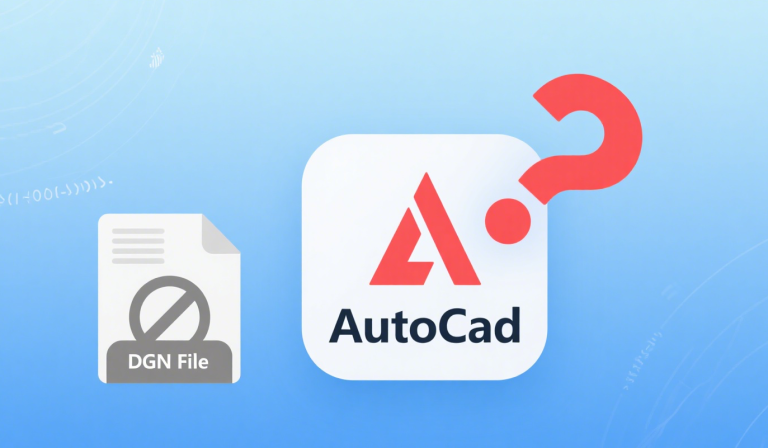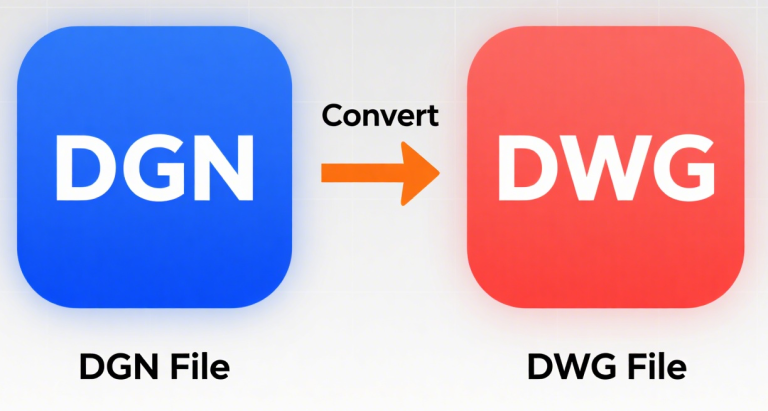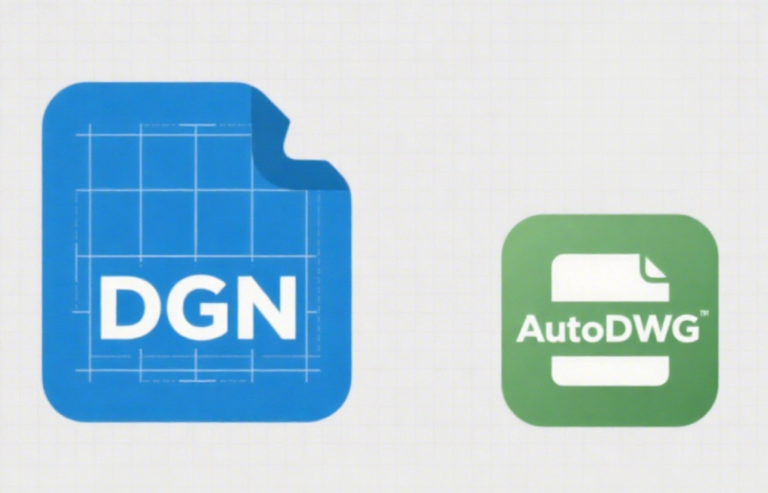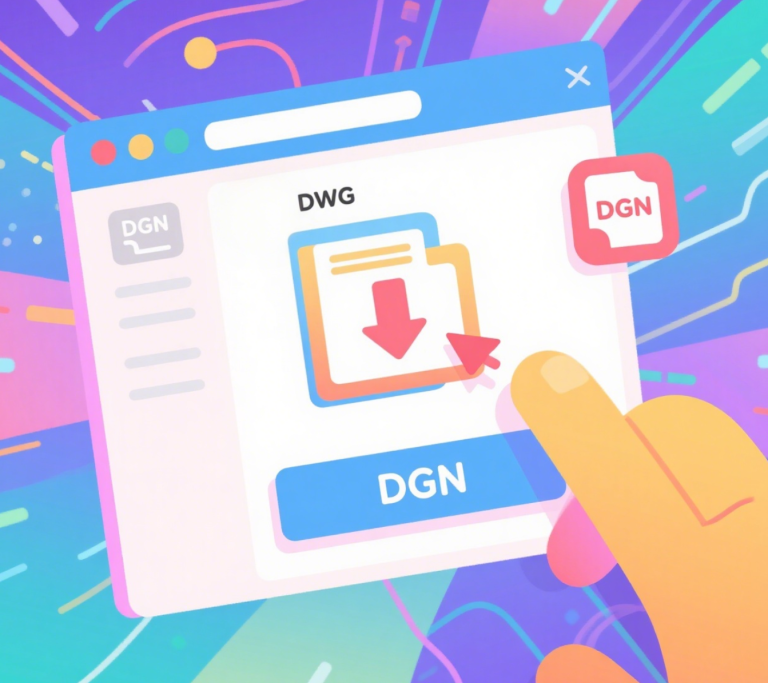How to Handle DGN References During DGN-to-DWG Conversion?
When converting DGN files to DWG, managing external references (DGN attachments or linked resources) is critical to ensure data integrity. Below are step-by-step solutions:
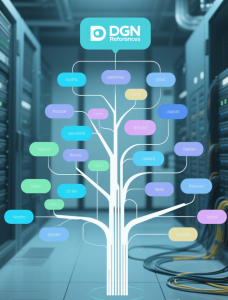
1. Pre-Conversion Preparation
- Identify Reference Types:
DGN files may contain:- Embedded references (files attached within the DGN).
- External references (linked to other DGN/DWG files).
- Resource files (e.g., cell libraries, fonts).
- Map File Paths:
- Ensure all referenced files (DGN/DWG/resources) are accessible at the specified paths.
- Use relative paths (instead of absolute paths) to avoid broken links after conversion.
2. Use Professional Conversion Tools
Select a tool with robust reference-handling capabilities:
- AutoCAD (with DGN Import Plugin):
- In AutoCAD, use
DGNIMPORTcommand. - Check “Bind External References” to embed references into the DWG.
- Adjust
DGNCONVERTsettings to retain layers, blocks, and attributes.
- In AutoCAD, use
- Third-Party Tools (e.g., AutoDWG DGN to DWG Converter):
- Export DGN with reference dgn as a single DWG file with reference dwg files
3. Post-Conversion Checks
- Verify References in DWG:
Open the converted DWG in AutoCAD and runXREFcommand to check for missing links.- If references are missing:
- Use
XBINDto permanently embed external references. - Manually adjust paths via
XREF Manager.
- Use
- If references are missing:
- Test Nested References:
If DGN references are nested (e.g., a DGN attached to another DGN), recursively convert and bind all levels.
4. Advanced Workarounds
- Batch Repathing:
Use scripts (e.g., AutoLISP, Python) to update file paths in bulk. - Convert References Separately:
Convert all referenced DGNs to DWG first, then update paths in the main file.
Key Tip
Always retain the original DGN file (as previously advised) as a backup until the converted DWG is fully validated.
By following these steps, you can ensure DGN references are preserved or appropriately managed during conversion.