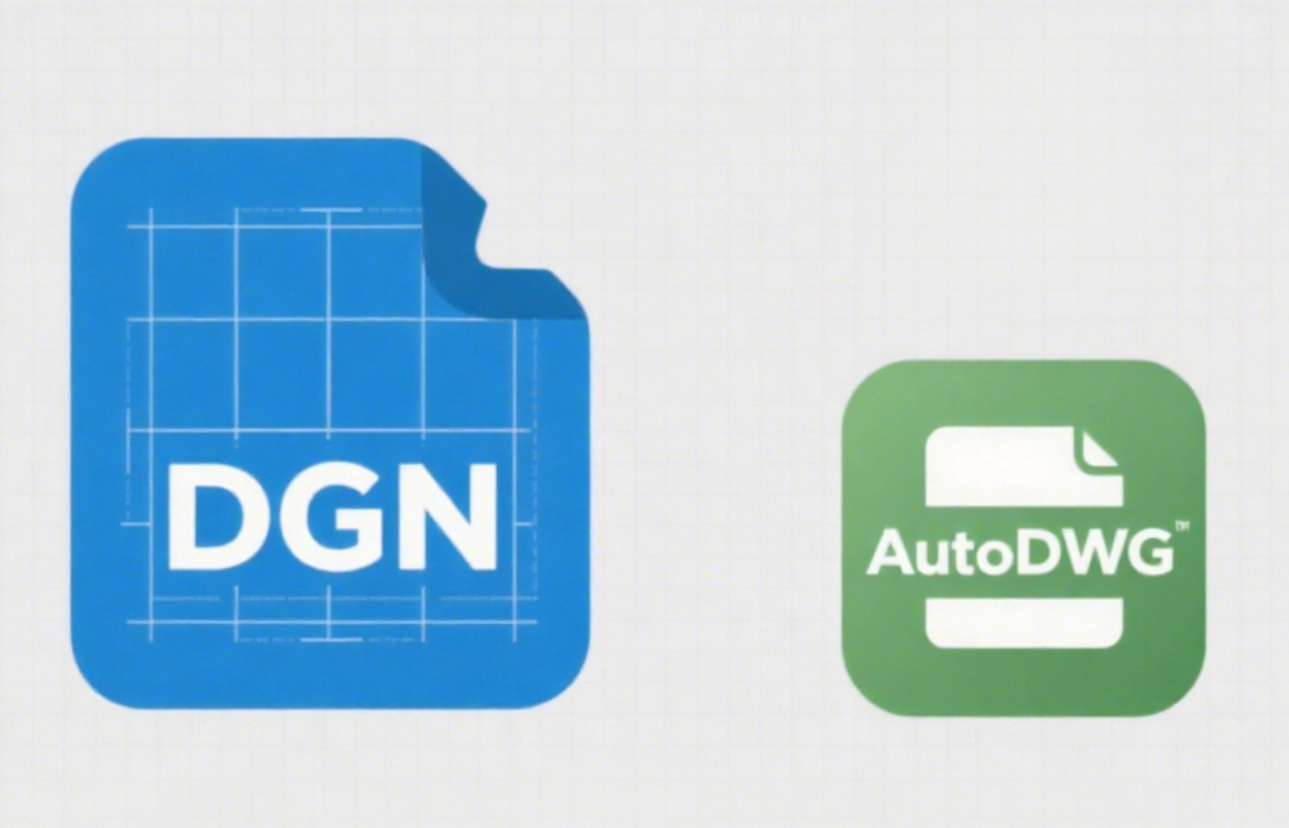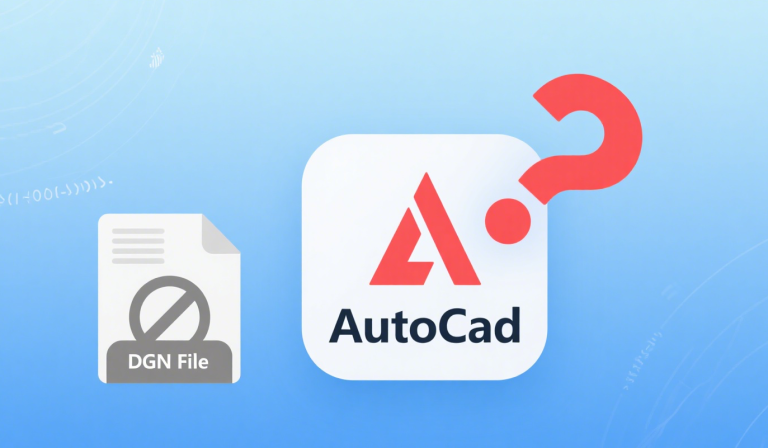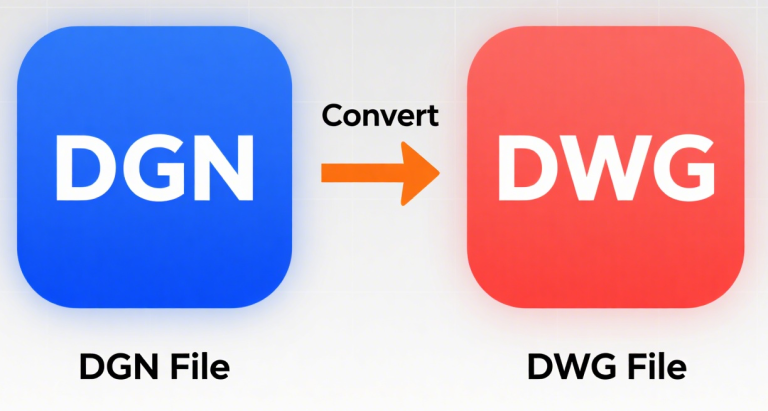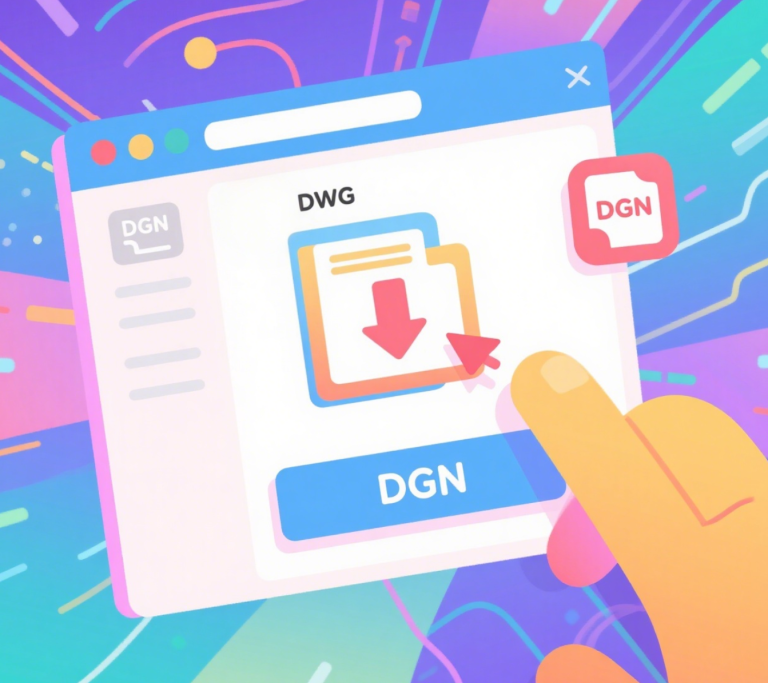How to Open a DGN file?
To open a DGN file (Bentley MicroStation’s native format), follow these methods based on your available tools and needs:
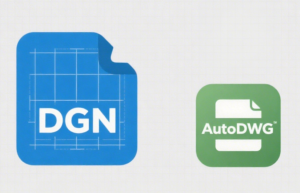
1. Use Bentley MicroStation (Official Software)
Best for full editing and compatibility.
- Steps:
- Download/Install MicroStation: Get it from Bentley Systems.
- Free Trial: Available for 30 days.
- Student/Educational License: Free for eligible users.
- Open the DGN File:
- Launch MicroStation.
- Go to File > Open and select the DGN file.
- Edit/View: Use MicroStation’s tools to modify or analyze the file.
- Download/Install MicroStation: Get it from Bentley Systems.
2. Free DGN Viewers (View-Only Access)
Ideal for viewing without editing.
Option A: Bentley View
- Steps:
- Download Bentley View (free).
- Install and launch the software.
- Open the DGN file via File > Open.
Option B: MicroStation PowerDraft (Free)
- A lightweight version of MicroStation for viewing and basic editing.
- Download from Bentley’s website.
3. Open in AutoCAD (Limited Editing)
Works for viewing and basic edits in AutoCAD 2013+.
- Steps:
- Launch AutoCAD (version 2013 or newer).
- Import the DGN File:
- Type
IMPORTin the command line. - Select the DGN file.
- Configure settings:
- Layers: Map DGN levels to AutoCAD layers.
- Units: Match drawing units (e.g., meters, feet).
- Colors/Linestyles: Preserve or adjust as needed.
- Click OK to import.
- Type
- View/Edit: Work with the imported drawing in AutoCAD.
4. Third-Party Tools (Advanced Conversion/Editing)
AutoDWG DGN to DWG Converter
- Download AutoDWG DGN to DWG Converter.
- Select the DGN file and choose an output format (DWG/DXF).
- Configure settings and convert.
5. Online Converters (Use with Caution)
For quick, one-off conversions (avoid for sensitive files):
- Steps:
- Visit a site like Zamzar.
- Upload the DGN file.
- Select output format (DWG/DXF).
- Download the converted file.
6. Troubleshooting Tips
- File Corruption:
- Try opening in MicroStation first. If it fails, the file may be damaged.
- Unsupported Format:
- Ensure the DGN is in V7 or V8 format. Older versions may require MicroStation.
- Permissions:
- Move the file to a local drive (e.g., Desktop) and try again.
- File Extension:
- Verify the file ends with
.dgn(not.dgn.zipor similar).
- Verify the file ends with
Summary Table
| Method | Cost | Editing | Compatibility | Best For |
|---|---|---|---|---|
| Bentley MicroStation | Paid/Trial | Full | Native | Professional use, complex projects |
| Bentley View | Free | View | Native | Viewing/sharing |
| AutoCAD 2013+ | Paid/Trial | Partial | Good | Integrating with AutoCAD workflows |
| AutoDWG DGN to DWG Converter | Paid/Trial | None | Batch processing | Batch conversion/xref conversion automatic |
| Online Converters | Free | None | Limited | One-time use (non-sensitive files) |
Choose the method that fits your workflow. For editing, use MicroStation or AutoCAD. For viewing, Bentley View is ideal. For conversions, third-party tools or online converters work best.