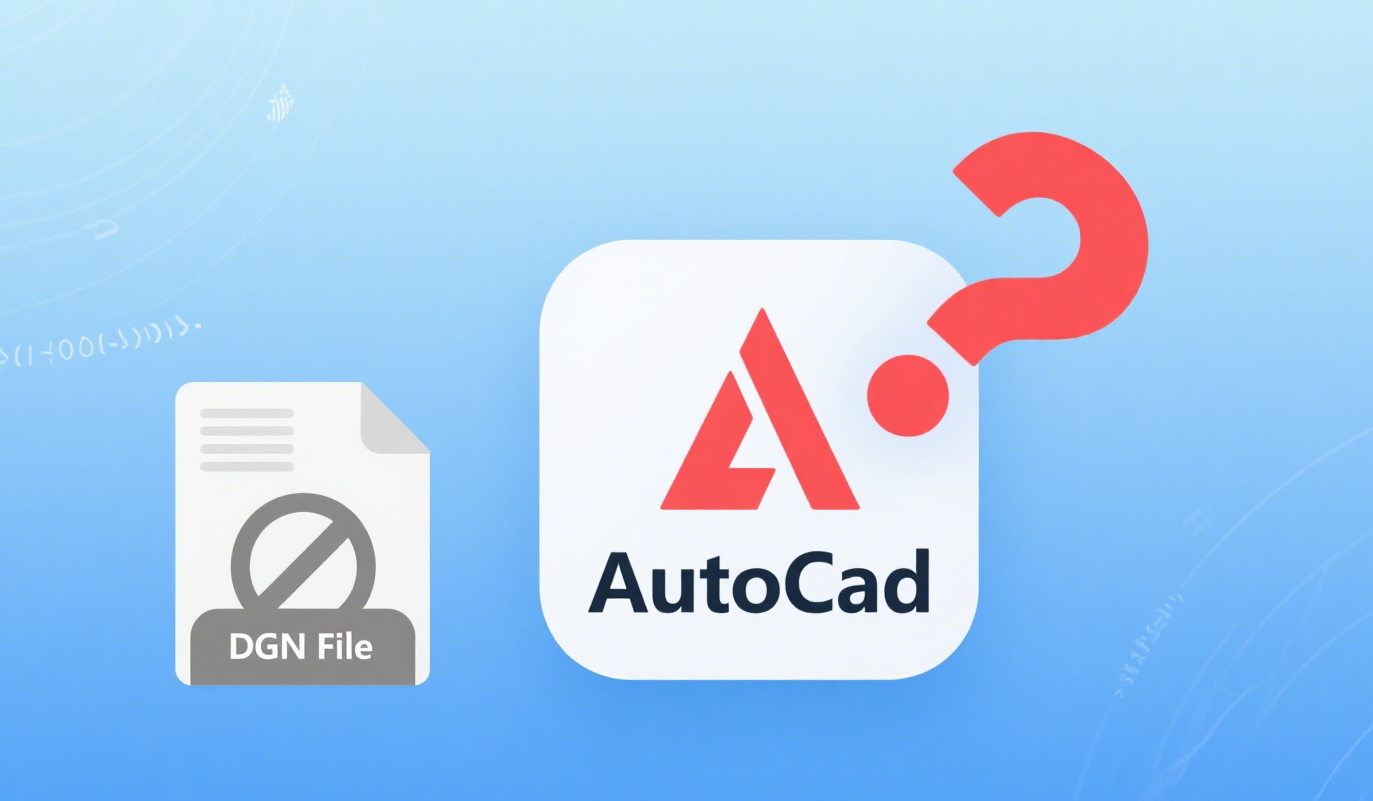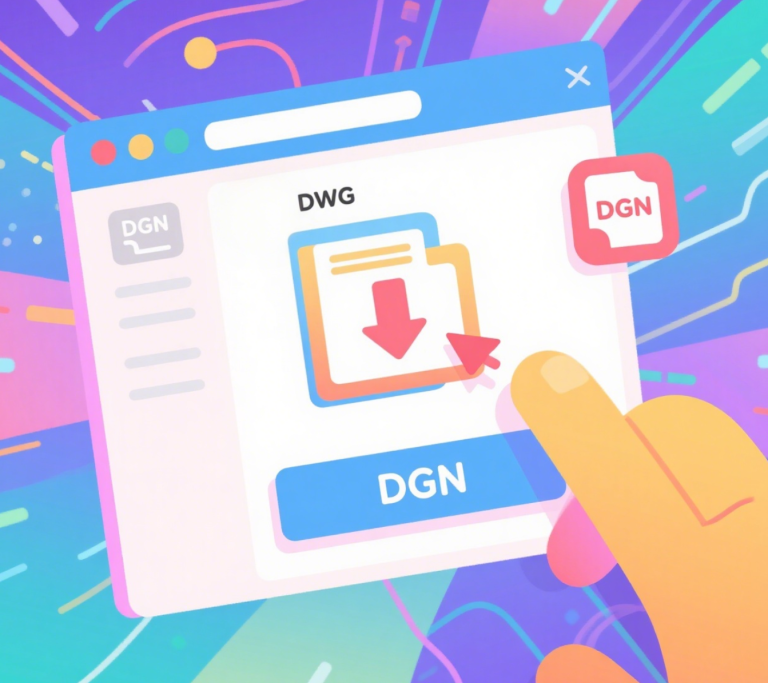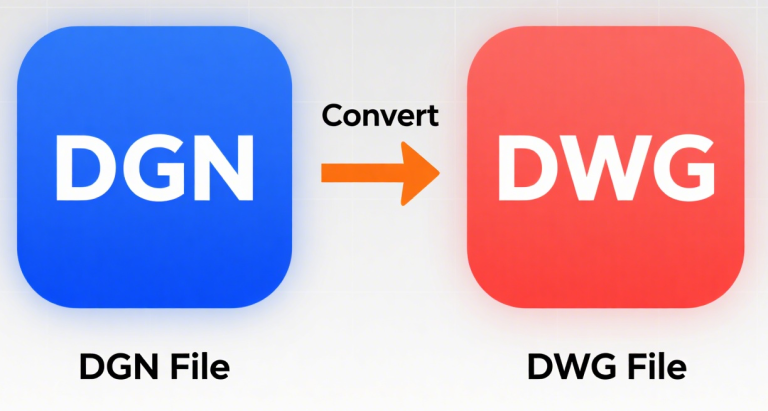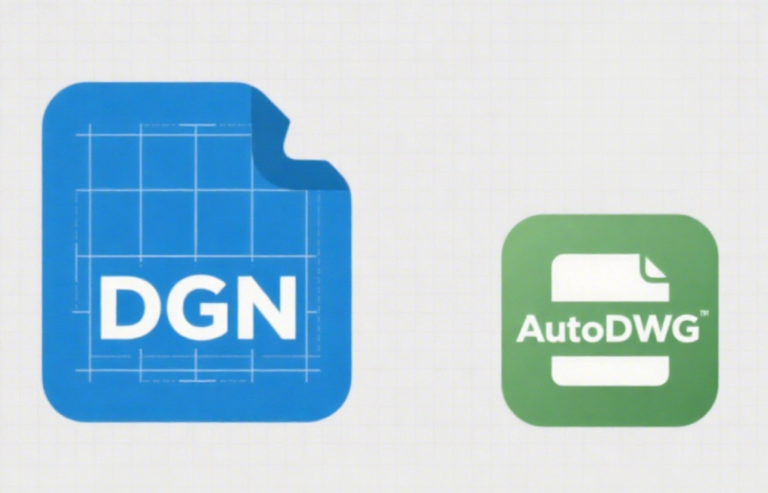Why can’t I open a DGN file in AutoCAD?
There are several reasons why you might be unable to open a DGN file directly in AutoCAD. Here’s a breakdown of common causes and solutions:
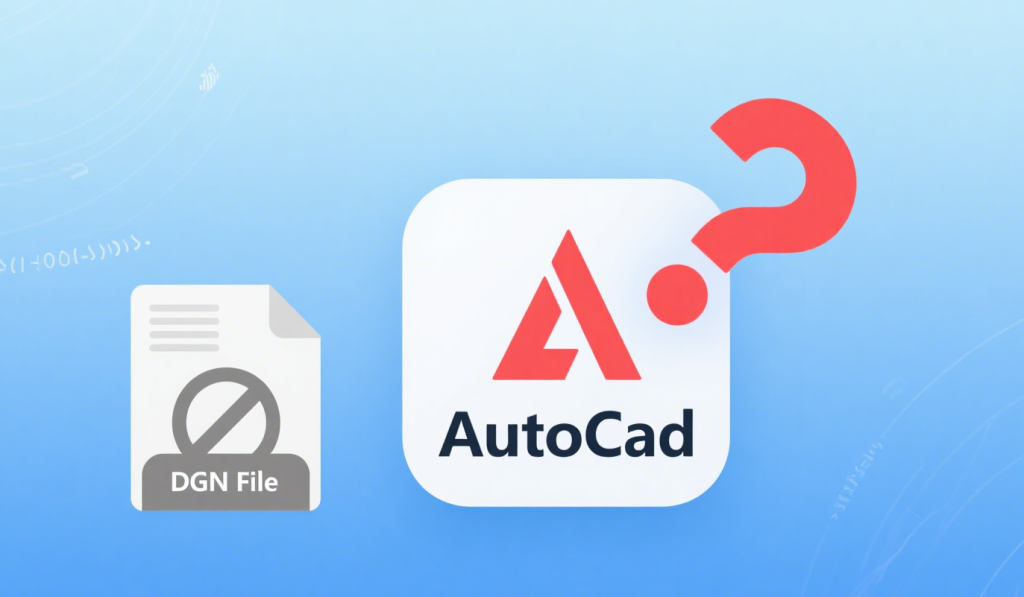
1. AutoCAD Version Limitations
- Older AutoCAD Versions (Pre-2013): AutoCAD versions before 2013 lack native DGN support. You cannot open DGN files directly with
OPENor double-clicking. - Solution:
- Use
IMPORTCommand: TypeIMPORTin the command line, then select the DGN file. - Upgrade AutoCAD: Newer versions (2013+) support direct DGN import via
IMPORT.
- Use
2. File Corruption or Incompatibility
- Corrupt DGN File: The file may be damaged or saved in an unsupported variant (e.g., Bentley’s i-model).
- Unsupported DGN Format: AutoCAD primarily supports V7 DGN and V8 DGN. Older formats (e.g., V7 DGN with Unicode) may fail.
- Solution:
- Open the DGN in MicroStation (Bentley’s software) and resave it as V8 DGN.
- Use AutoDWG DGN to DWG Converter to repair/convert the file.
3. Missing Permissions or File Path Issues
- Restricted Access: The file is located in a protected folder (e.g., system directories) or over a network with permissions.
- Long/Special Character Paths: AutoCAD struggles with file paths containing spaces, special characters, or long names.
- Solution:
- Copy the DGN file to a local drive (e.g., Desktop).
- Rename the file/path to avoid spaces/special characters (e.g.,
Project1.dgn).
4. Incorrect Method of Opening
- Trying to Use
OPENCommand: AutoCAD cannot open DGN files directly like DWG. You must useIMPORT. - Solution:
- Type
IMPORTin AutoCAD’s command line. - Select the DGN file.
- Configure settings (layers, units, colors) → Click OK.
- Type
5. Third-Party Plugin Conflicts
- Outdated Plugins: Custom plugins (e.g., DGN Import Add-in) may conflict with AutoCAD’s native DGN support.
- Solution:
- Disable plugins via
OPTIONS→ Files → Support File Search Path → Remove plugin paths. - Reinstall AutoCAD’s DGN Import component (via Autodesk Desktop App).
- Disable plugins via
6. AutoCAD Trial/Student Version Restrictions
- Trial/student versions may lack full DGN import capabilities.
- Solution: Use a licensed version or export to DWG/DXF via MicroStation first.
Step-by-Step Troubleshooting:
- Check AutoCAD Version:
- Type
ABOUTin AutoCAD. If version is <2013, upgrade or useIMPORT.
- Type
- Import via Command Line:
- Type
IMPORT→ Select DGN → Configure settings.
- Type
- Test in MicroStation:
- Open the DGN in MicroStation → Resave as V8 DGN → Try importing again.
- Convert with Third-Party Tools:
- Use AutoDWG DGN to DWG Converter to convert DGN → DWG.
- Verify File Integrity:
- Open the DGN in a text editor (e.g., Notepad++) to check for obvious corruption (garbled text indicates corruption).
By addressing these issues, you should be able to resolve DGN import problems in AutoCAD. If issues persist, share your AutoCAD version and DGN source (e.g., Bentley product) for further guidance.