Raster images make for large file sizes or fuzzy printouts so that to inset a vector image into a word document is a good choice. DWGSee offers such sweet function for you. Creating WMF/EMF figures for Microsoft Office suites, you can just copy and paste any part of your DWG, DXF or DWF drawing to a Word document and make it scalable still.
How to do that...
STEP1.
You have 3 options to call the copy function from DWGSee:
Option1. Go to “Edit” and find the copy options.
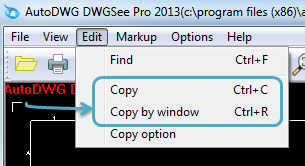
Option2. Right-click on the drawing and find the copy options.
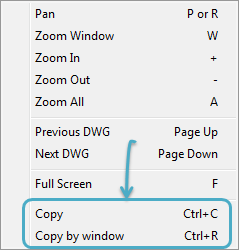
Option3. Hold “Ctrl” and press “C” to copy the current view or hold “Ctrl” and press “R” to copy a certain part of the drawing in clipboard.
STEP2.
Go to your MS document, and paste the vector image there.