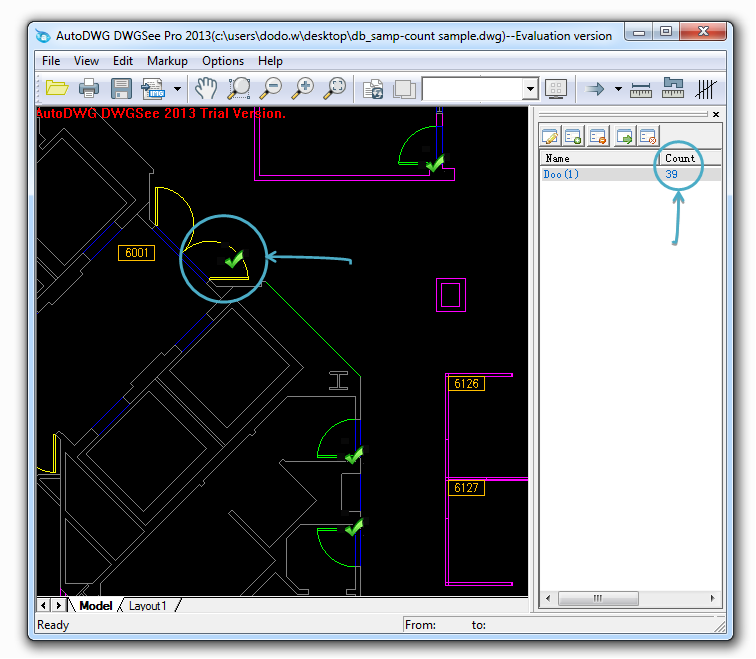Do you sometimes want to know how many widget blocks in your drawing? The DWGSee “Counting Items” feature allows you to mark the entities or blocks by checks, and counting number of the checks you’ve made. When symbols or attributed blocks uses in your drawing, this program can automatically search and check every of them, just in one click.
The blocks do not have to have attribute definitions. Nested blocks and xref'd blocks are all supported.
How to do that…
STEP1.
Please Open the drawing and find the “Count Items” on the toolbar.

STEP2.
Find the “New” button to define a new group of entities.
Give the group a name and type it in the “Item Name” box, to count all the instances of a same block in the drawing, make sure check the “Search and check all similar items”, then click “OK”.
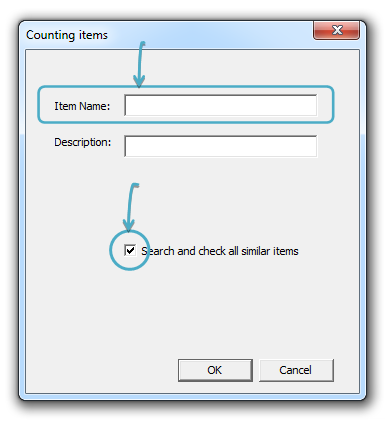
STEP3.
Get back to the drawing and you will find that when the mouse hovers, the mouse arrow will turn into a square or a gray mark sign.
When it sniffers a block entity, the mouse shape turns into a square, in this way, you may click the mouse key and DWGSee will count out how many times the selected block are instanced in the drawing. You may find the calculated quantity shown in the “Counter Manager”. A green mark sign will then be added to each counted block on the screen.
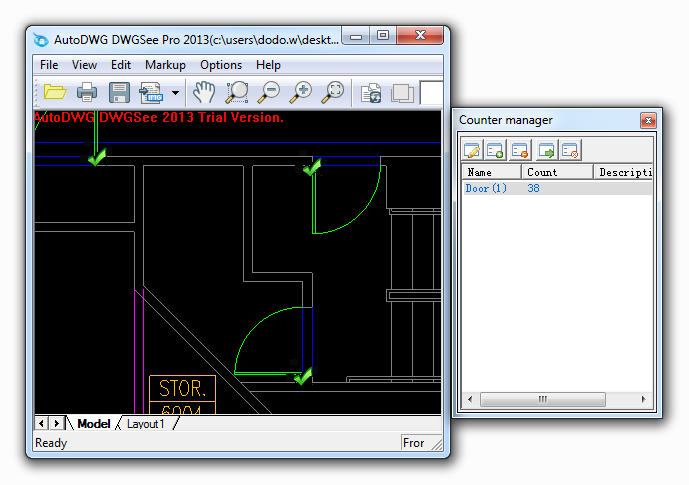
Note: To better help getting an accurate result, it is suggested to use your mouse wheel to zoom in before you tick on screen.
STEP4.
A gray mark sign allows you to select a single entity. If you want to add more entities to a same group, just tick the blocks individually as you want and DWGSee will continue counting the number.