If others share some AutoCAD designs, you had better to change your AutoCAD drawing files to PDF documents which is more accessible. DWGSee offers the “Export to PDF” function while you can add markups before conversion and merge several drawings into the final PDF.
How to do that…
STEP1.
Option1. Find the “Export to PDF” button on the toolbar.
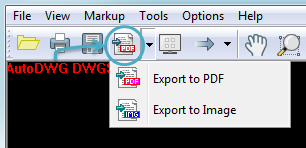
Option2. Go to “File” > “Export” > Choose “Convert to PDF”.

STEP2.
In the open window,
Click “Browse” if you need to change the destination folder.
Choose if you need to “Create individual PDF” or “Merge into a single PDF”.
If you need the markup to be preserved in the output, tick the “Exporting with markup” checkbox.
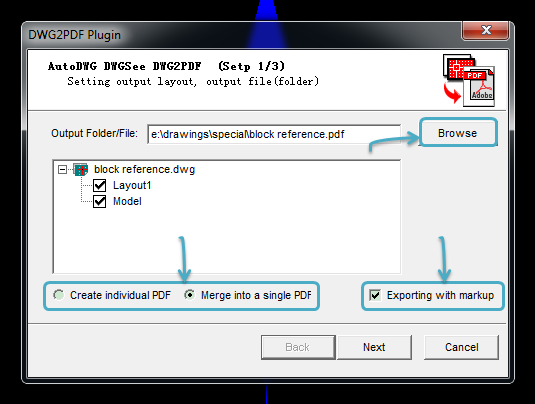
STEP3.
Go to next step and set the page size, output color and image resolution.
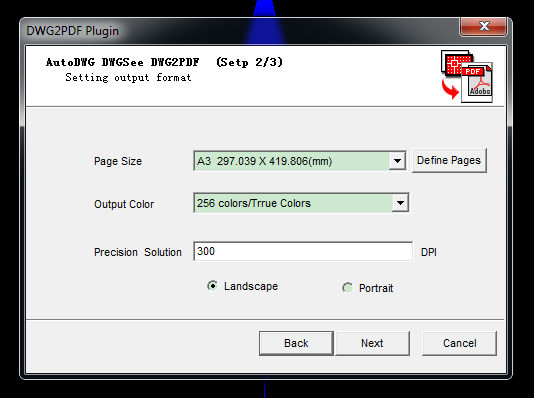
STEP4.
Click “Next” and wait for the conversion. You may see that all the linked Xref’s are preserved in the output. You can view or email the PDF directly to others.
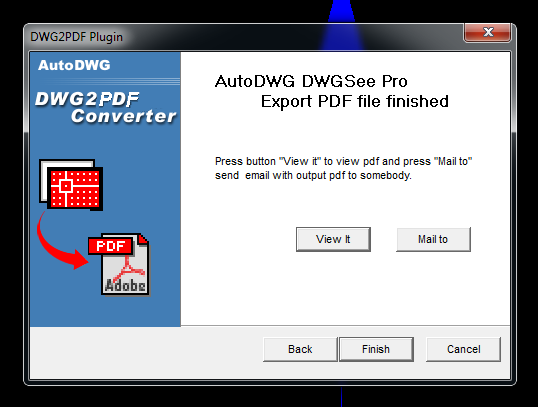
Related:
How to convert AutoCAD drawings to images, with markup?