AutoCAD drawing formats, such as DWG, DXF and DWF are not portable file formats. This is why you need a DWGSee viewer to occasionally view drawings on a non-AutoCAD computer. Besides, you will need to send out the drawing image to others who do not have a DWG viewer, especially when the drawing contains lots of X-ref’s and maybe some of your markups.
How to do that…
STEP1.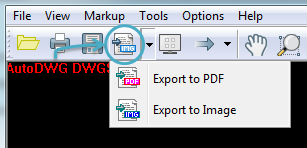
Option2. Go to “File” > “Export” > Choose “Convert to JPG, BMP…” 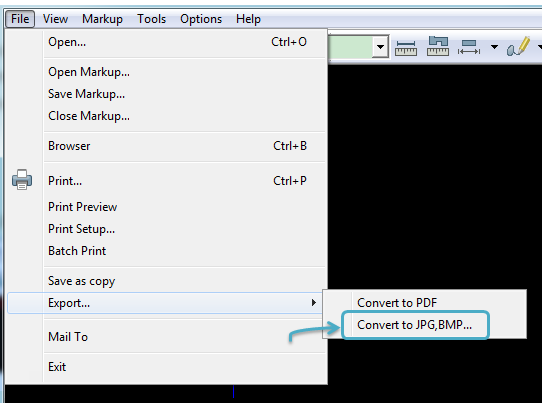
STEP2.
In the open window, choose an output format (BMP, JPEG, GIF, PNG, TIFF) and go with the other options.
Note: If you need the markup to be preserved in the output, tick the “Exporting with markup” checkbox.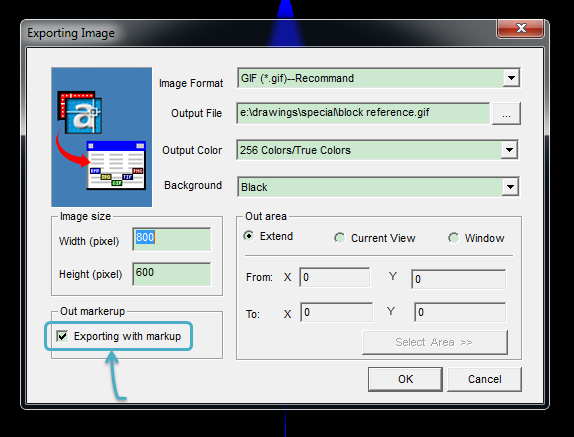
|
Formats |
File Size |
Image Quality |
|
BMP |
Big |
High quality with lossless data compression. |
|
JPEG |
Small |
Variable by adjusting compression level. Perfect for most images. |
|
GIF |
Small |
Useful for animation and image maps. |
|
PNG |
Normal |
Good and useful for line art, text-heavy images. |
|
TIFF |
Normal |
High, no image loss. Good choice for achieving important images. |
STEP3.
Click “Next” and wait for the conversion. You can view or email the PDF directly to others.
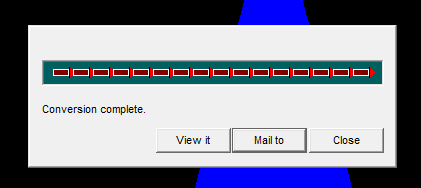
When you zoom in on a raster image you see grainier and grainier set of dots. When you zoom in on a vector image you continue to see a smooth text, shape or whatever. The advantages of vector images are low-size and high-resolution. You no longer have to produce a huge image size just to maintain a reasonable degree of resolution.
To convert the AutoCAD drawing into a vector image, find more information>>