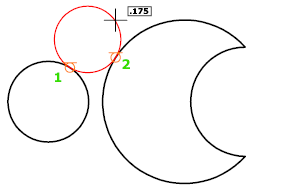To create circles, you can specify various combinations of center, radius, diameter, points on the circumference, and points on other objects.
You can create circles in several ways. The default method is to specify the center and the radius. Three other ways to draw a circle are shown in the illustration.
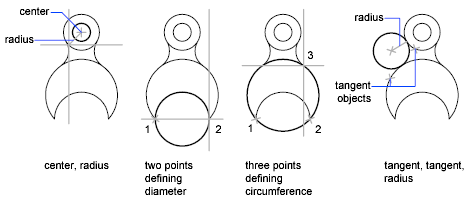
Center Point #
Creates a circle based on a center point and a radius or diameter value.
Radius #
Enter a value, or specify a point.
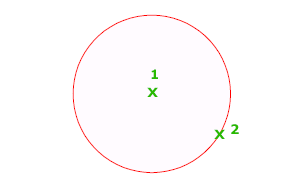
Diameter #
Enter a value, or specify a second point.
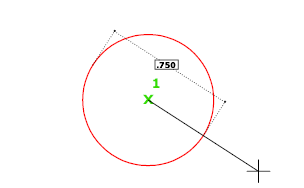
3P (Three Points) #
Creates a circle based on three points on the circumference.
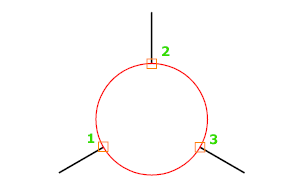
Tan, Tan, Tan #
Creates a circle tangent to three objects.
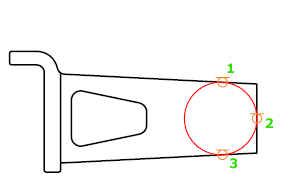
2P (Two Points) #
Creates a circle based on two endpoints of the diameter.
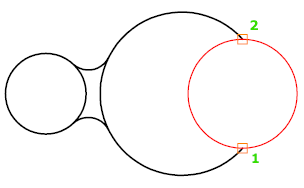
TTR (Tangent, Tangent, Radius) #
Creates a circle with a specified radius and tangent to two objects.
Sometimes more than one circle matches the specified criteria. The program draws the circle of the specified radius whose tangent points are closest to the selected points.