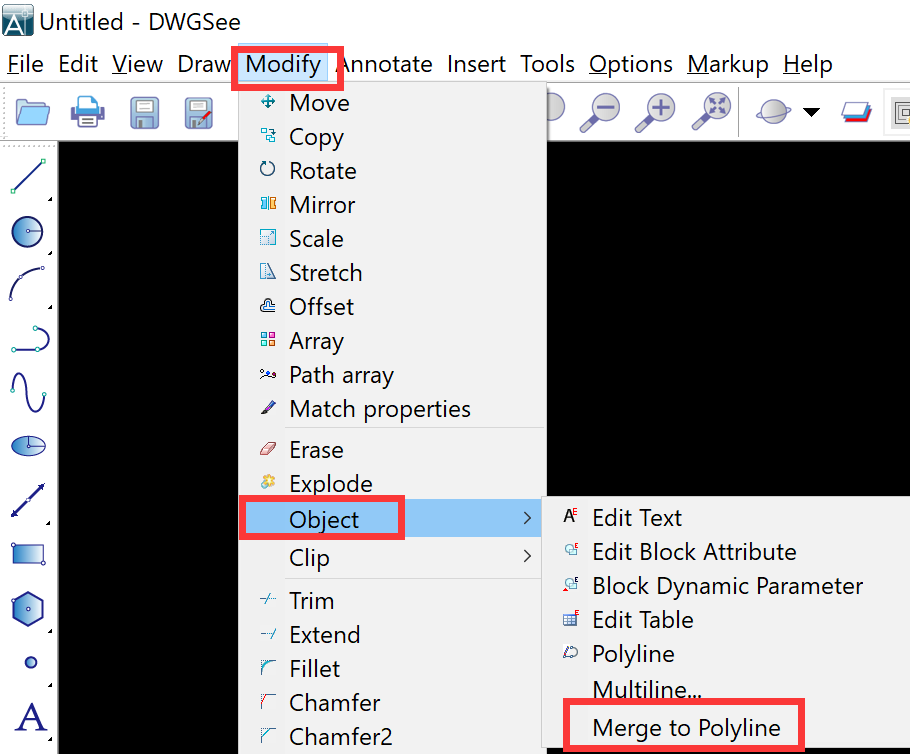To merge lines and arcs into a single polyline, use the PEDIT (Polyline Edit) command. Here’s a step-by-step guide:
Method 1: PEDIT Command #
- Select the first object:
- Type
PEDITand press Enter. - Click the first line or arc you want to merge.
- Type
- Add additional objects:
- Enter
Y(Yes) when prompted to “Convert lines, arcs, and splines to polylines?”. - Select the remaining lines/arcs to merge. Press Enter when done.
- Enter
- Join the objects:
- Enter
J(Join) in the command line. - Select all objects in the order you want to merge them.
- Press Enter twice to exit the command.
- Enter
Method 2: Join Command (AutoCAD 2010+) #
- Select multiple objects:
- Type
JOINand press Enter. - Select all lines/arcs you want to merge.
- Press Enter to join them into a single polyline.
- Type
Method 3: Merge to Polyline (DWGSee CAD Only) #
- Click Menu “Modify/Object/Merge to Polyline“
- Select one line or arc
- All the connected lines/arcs will be merged as one Polyline directly.