Fills an enclosed area or selected objects with a hatch pattern, solid fill, or gradient fill.
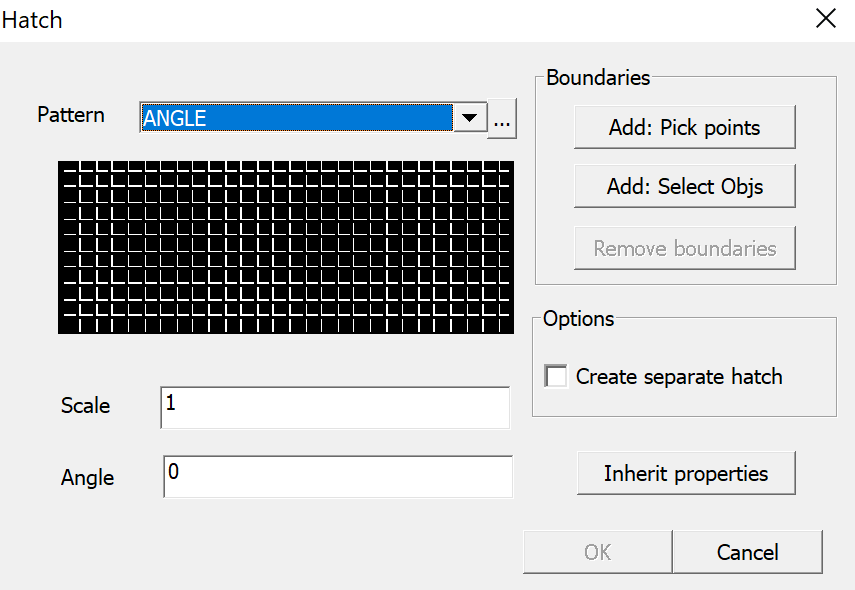
Pick internal point #
Determines a boundary from existing objects that form an enclosed area around the specified point.
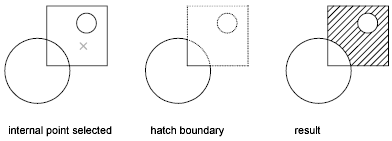
Select objects #
Determines a boundary from selected objects that form an enclosed area.
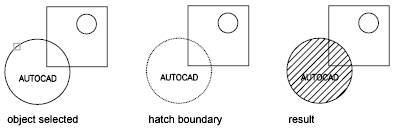
Remove boundaries #
Removes the hatch patterns added during the currently active HATCH command. Click the pattern you want to remove. (Available only when adding hatches from within the Hatch and Gradient dialog box.)
Add boundaries #
Switches from the Remove Boundaries mode so you can add hatch patterns again. (Available only when adding hatches from within the Hatch and Gradient dialog box.)
Undo #
Removes the last hatch pattern you inserted with the currently active HATCH command.



