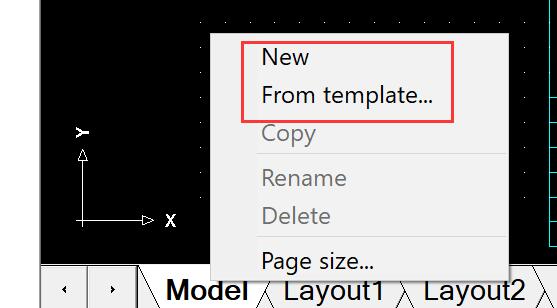- Click “Get started/New drawing” in the startup page to create a new drawing.
- Choose Menu “File/New” to create a new drawing with drawing template (.dwt)
New drawings start from either a default drawing template file or a custom drawing template file that you create. Drawing template files store default settings, styles, and additional data.
A drawing template file is a drawing file that has been saved with a .dwt file extension, and it specifies the styles, settings, and layouts in a drawing, including title blocks. The default drawing template files are provided as samples.
CAD managers often create, maintain, and distribute drawing template files to maintain consistent standards and styles across an organization. Among the settings specified are
- Units of measure and measurement style (UNITS)
- Drafting settings (DSETTINGS)
- Layers and layer properties (LAYER)
- Linetype scale (LTSCALE)
- Dimension styles (DIMSTYLE)
- Text styles (STYLE)
- Layouts with layout viewports and scales (LAYOUT)
- Plot and publishing settings (PAGESETUP)
When you save these settings as a drawing template file, you can start creating designs without having to first specify any settings.
How to create new layout? #
Right click the model/layout label, and then choose “New” or “From template” to create new layout.