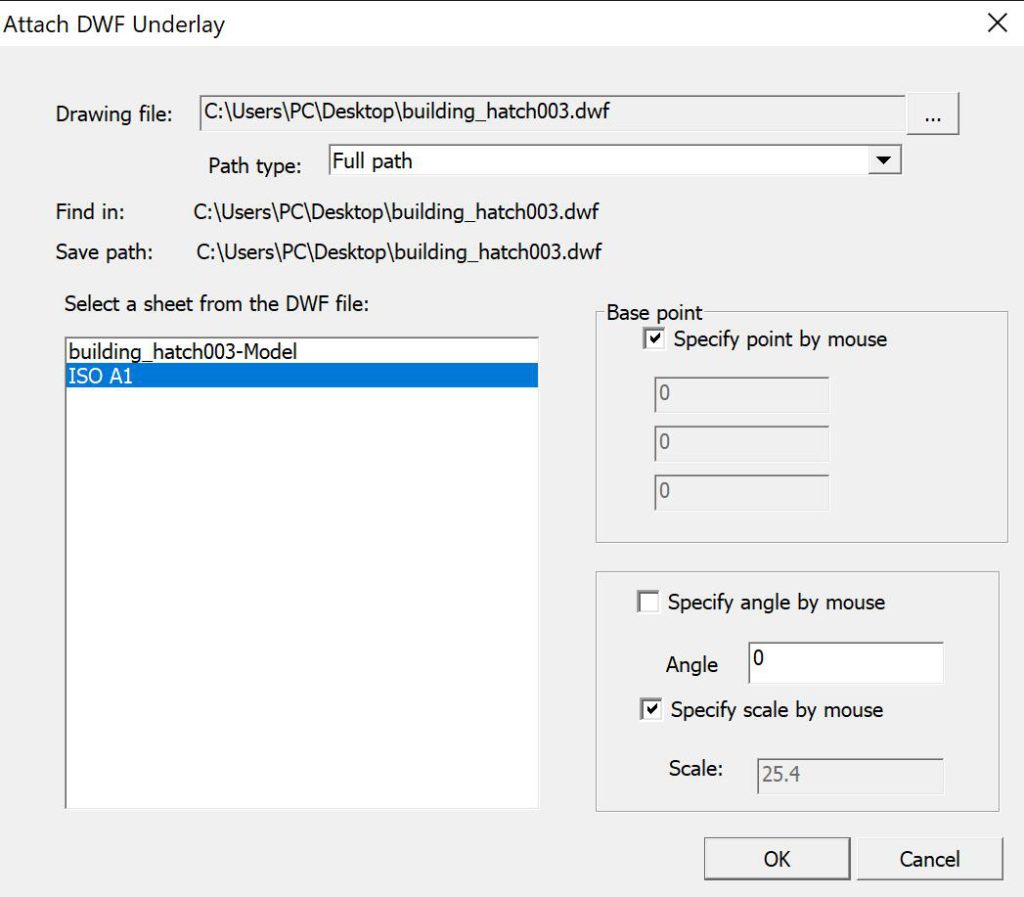You can attach a DWF, DWFx file as an underlay to a drawing file.
You can reference and place underlay files in drawing files the same way as you do raster image files; they are not actually part of the drawing file. Like raster files, the underlay is linked to the drawing file through a path name, which can be changed or removed at any time. However, you cannot bind an underlay to a drawing and you cannot edit or modify the underlay’s content.
By attaching dwf, you can access files in your drawing without greatly increasing the drawing file size.
- Command line enter “DWFAttach” or Click Menu “Insert/DWF Underlay”
- In the Select Reference File dialog box, select the file you want to attach.
- Click Open.
- In the Attach DWF Underlay dialog box, select one sheet, or select multiple sheets.
- Use one of the following methods to specify the insertion point, scale, or rotation of the underlay file:
- Select Specify On-Screen to use the pointing device to attach the DWF underlay at the location, scale, or angle you want.
- Clear Specify On-Screen and enter values under Insertion Point, Scale, or Rotation.
- Click OK.