A fillet connects two objects with an arc that is tangent to the objects and has a specified radius.
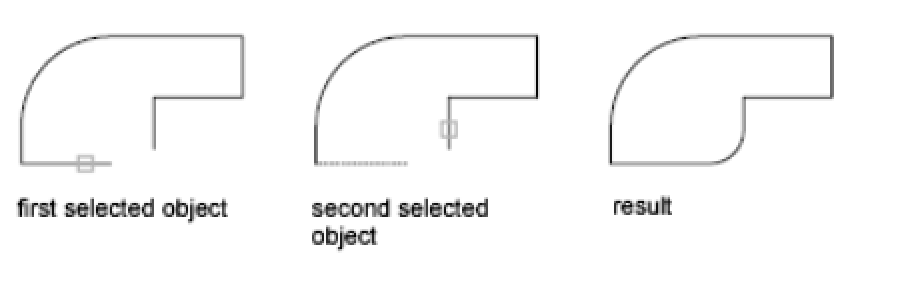
An inside corner is called a fillet and an outside corner is called a round; you can create both using the FILLET command.
You can fillet
- Arcs
- Circles
- Ellipses and elliptical arcs
- Lines
- Polylines
- Rays
- Splines
- Xlines
- 3D solids
FILLET/F can be used to round all corners on a polyline using a single command.
Set the Fillet Radius #
The fillet radius is the radius of the arc that connects filleted objects. Changing the fillet radius affects subsequent fillets.
You can hold down SHIFT while selecting the objects to override the current fillet radius with a value of 0.
Trim and Extend Filleted Objects #
You can use the Trim option to specify whether the selected objects are trimmed or extended to the endpoints of the resulting arc or left unchanged.



