Using DesignCenter, you can efficiently Insert some commonly used graphic blocks to current drawing. Additionally, we have incorporated some blocks within the program for your convenience.
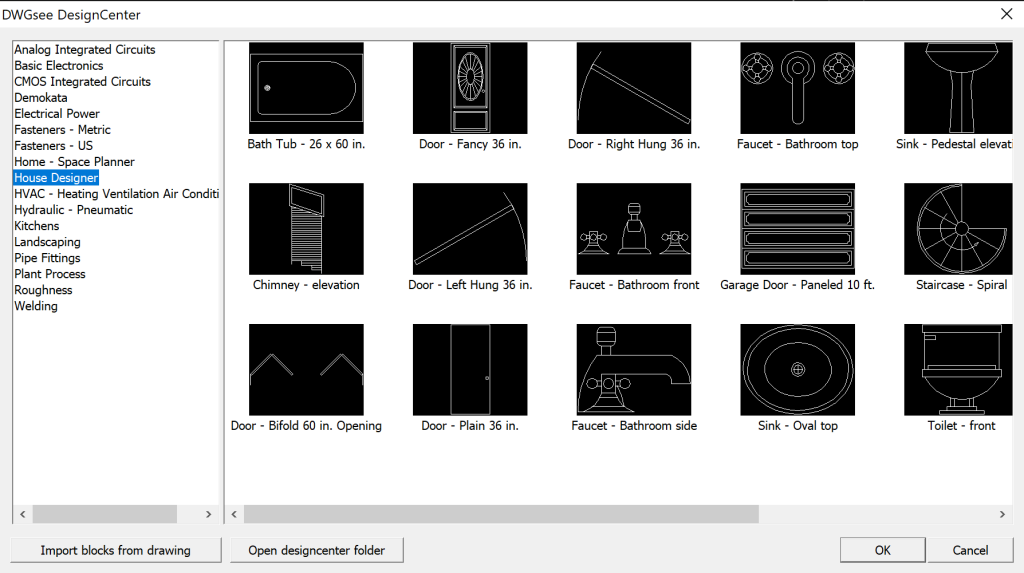
Import blocks from drawing #
Click” Imort blocks from drawing” button in the Design Center Window, and then choose the drawing/blocks to import.
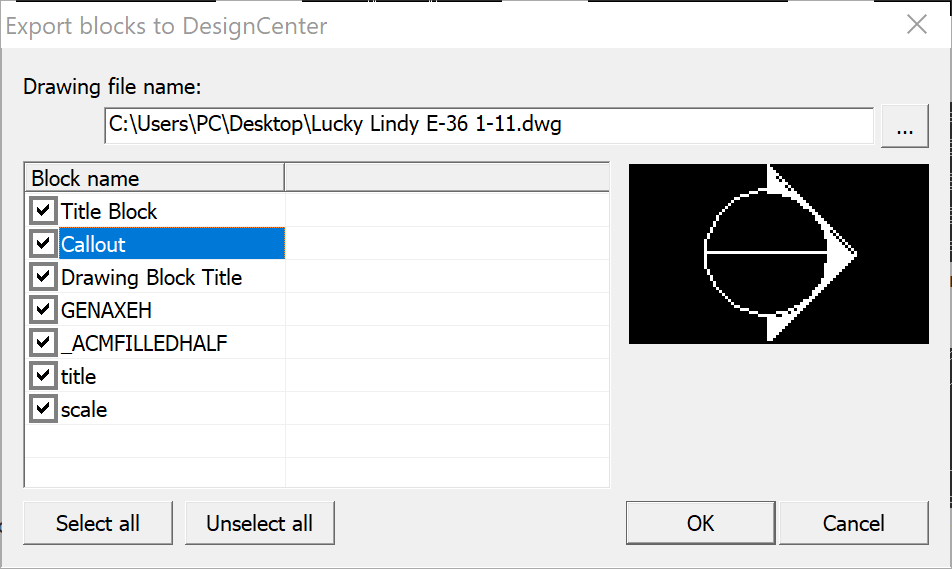
Insert block from Design Center #
- Click Menu”Insert/Insert from Design Center”
- Select the block and then click “OK” button
- Specify the insertion point
- Specify scale
- Specify angle



