Layers are used to group information in a drawing by function and to enforce linetype, color, and other standards.
Command line: LAYER or LA
Layers are the equivalent of the overlays used in paper-based drafting. Layers are the primary organizational tool used in drawing. You use layers to group information by function and to enforce linetype, color, and other standards.
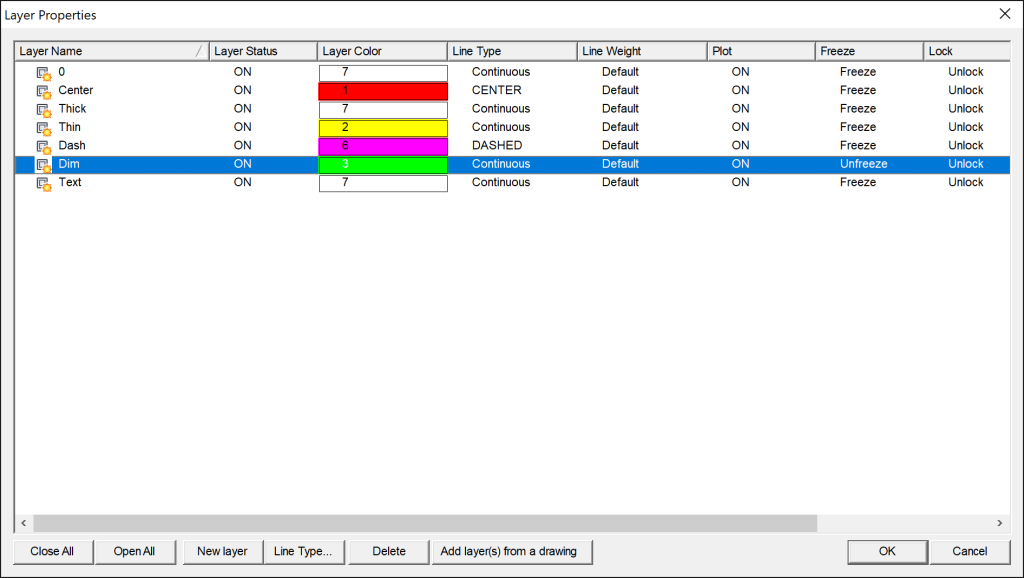
By creating layers, you can associate similar types of objects by assigning them to the same layer. For example, you can put construction lines, text, dimensions, and title blocks on separate layers. You can then control
- Whether objects on a layer are visible in any viewports
- Whether and how objects are plotted
- What color is assigned to all objects on a layer
- What default linetype and lineweight are assigned to all objects on a layer
- Whether objects on a layer can be modified
Every drawing includes a layer named 0. Layer 0 cannot be deleted or renamed. It has two purposes:
- Ensure that every drawing includes at least one layer
- Provide a special layer that relates to controlling colors in blocks
Note It is recommended that you create several new layers with which to organize your drawing rather than create your entire drawing on layer 0.
Use Layers to Manage Complexity #
You can use layers to control the visibility of objects and to assign properties to objects. Layers can be locked to prevent objects from being modified.
You can use layers to control the visibility of objects and to assign properties to objects. Layers can be locked to prevent objects from being modified.
You can reduce the visual complexity of a drawing and improve display performance by controlling which objects are displayed or plotted. For example, you can use layers to control the properties and visibility of similar objects, such as electrical parts or dimensions. Also, you can lock a layer to prevent objects on that layer from being accidentally selected and modified.
Control the Visibility of Objects on a Layer #
You can make drawing layers invisible either by turning them off or by freezing them. Turning off or freezing layers is useful if you need an unobstructed view when working in detail on a particular layer or set of layers or if you don’t want to plot details such as reference lines. Whether you choose to freeze layers or turn them off depends on how you work and on the size of your drawing.
- On/Off. Objects on turned-off layers are invisible, but they still hide objects when you use HIDE. When you switch layers on and off, the drawing is not regenerated.
- Freeze/Unfreeze. Objects on frozen layers are invisible and do not hide other objects. Thawing one or more layers causes the drawing to be regenerated. Freezing and Unfreezing layers takes more time than turning layers on and off.
Assign a Default Color and Linetype to a Layer #
Each layer has associated properties such as color and linetype that are assumed by all objects on that layer. For example, if the Color control on the Properties toolbar is set to BYLAYER, the color of new objects is determined by the color setting for the layer in the Layer Properties Manager.
If you set a specific color in the Color control, that color is used for all new objects, overriding the default color for the current layer. The same is true for the Linetype, Lineweight, and Plot Style controls on the Properties toolbar.
The BYBLOCK setting should be used only for creating blocks.
Control Whether Objects on a Layer Can Be Modified- Lock/Unlock Layers #
When a layer is locked, none of the objects on that layer can be modified until you unlock the layer. Locking layers reduces the possibility of modifying objects accidentally. You can still apply object snaps to objects on a locked layer and perform other operations that do not modify those objects.
Create and Name Layers #
By grouping objects into layers, you can control their display and make changes quickly and efficiently.
You can create and name a layer for each conceptual grouping (such as walls or dimensions) and assign common properties to those layers. By grouping objects into layers, you can control their display and make changes quickly and efficiently.
The number of layers you can create in a drawing and the number of objects you can create per layer are virtually unlimited. Layers are usually dedicated to each conceptual grouping (such as walls or dimensions). Layers can have alphanumeric names up to 255 characters long. In many cases, the layer names you choose are dictated by corporate, industry, or client standards.
Select a Layer to Draw On #
As you draw, newly created objects are placed on the current layer. The current layer may be the default layer (0) or a layer you create and name yourself. You switch from one layer to another by making a different layer current; any subsequent objects you create are associated with the new current layer and use its color, linetype, and other properties. You cannot make a layer the current layer if it is frozen or if it is an xref-dependent layer.
Remove Layers #
You can remove unused layers from your drawing with PURGE or by deleting the layer from the Layer Properties Manager. You can delete only unreferenced layers. Referenced layers include layers 0 and DEFPOINTS, layers containing objects (including objects in block definitions), the current layer, and xref-dependent layers.



