Enlarges or reduces selected objects proportionally in the X, Y, and Z directions
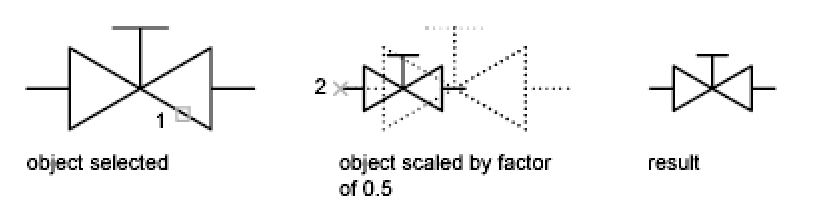
- Modify menu: Scale
- Shortcut menu: Select the objects to scale, and right-click in the drawing area. Click Scale.
- Command entry: scale
Select objects: Use an object selection method and press ENTER when you finish
Specify base point: Specify a point
The base point you specify identifies the point that remains in the same location as the selected objects change size (and thus move away from the stationary base point).
Specify scale factor or [Copy/Reference]: Specify a scale, enter c, or enter r



