Objects that are partially enclosed by a crossing window are stretched. Objects that are completely enclosed within the crossing window, or that are selected individually, are moved rather than stretched. Some types of objects such as circles, ellipses, and blocks, cannot be stretched.
- Command line enter Stretch/S, or Click Menu Modify/Stretch.
- Select the object using a crossing window selection.
- Do one of the following:
Enter the displacement in the form of a relative Cartesian, polar, cylindrical, or spherical coordinate. Press Enter at the prompt for the second point of displacement.
Or Specify the base point for the stretch, and then specify a second point, to determine the distance and direction.
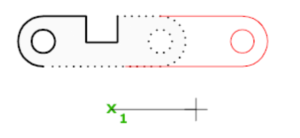
The following prompts are displayed.
Select objects #
Specifies the portion of the object that you want to stretch. Use the cpolygon option or the crossing object selection method. Press Enter when the selection is complete.
STRETCH moves only the vertices and endpoints that lie inside the crossing selection, leaving those outside unchanged. STRETCH does not modify 3D solids, polyline width, tangent, or curve-fitting information.
Base Point #
Specifies the base point from which the offset for the stretch is calculated. This base point can be outside the area being stretched.
Second point #
Specifies a second point that defines the distance and direction of the stretch. The distance and direction of this point from the base point defines how far the and in what direction the selected portions of the object will be stretched.
Use first point as displacement #
Specifies that the stretch distance and direction will be based on the distance and direction of the base point you specified from the 0,0,0 coordinates in the drawing.
Displacement #
Specifies the relative distance and direction of the stretch.



