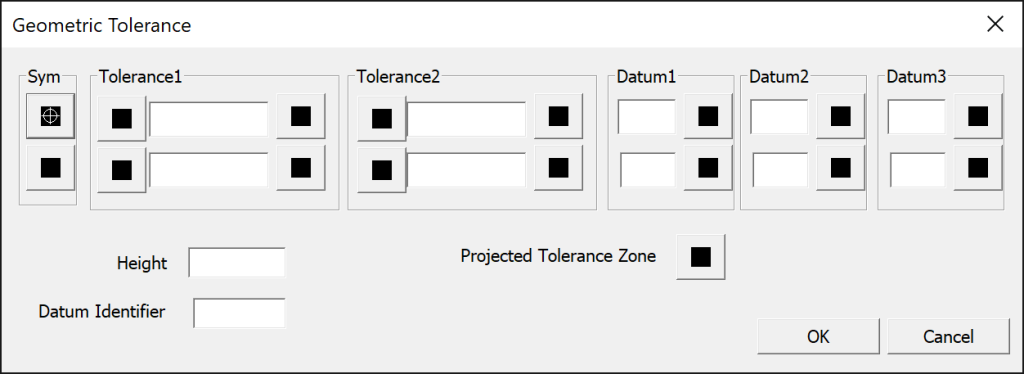Geometric tolerances show acceptable deviations of form, profile, orientation, location, and runout of a feature.
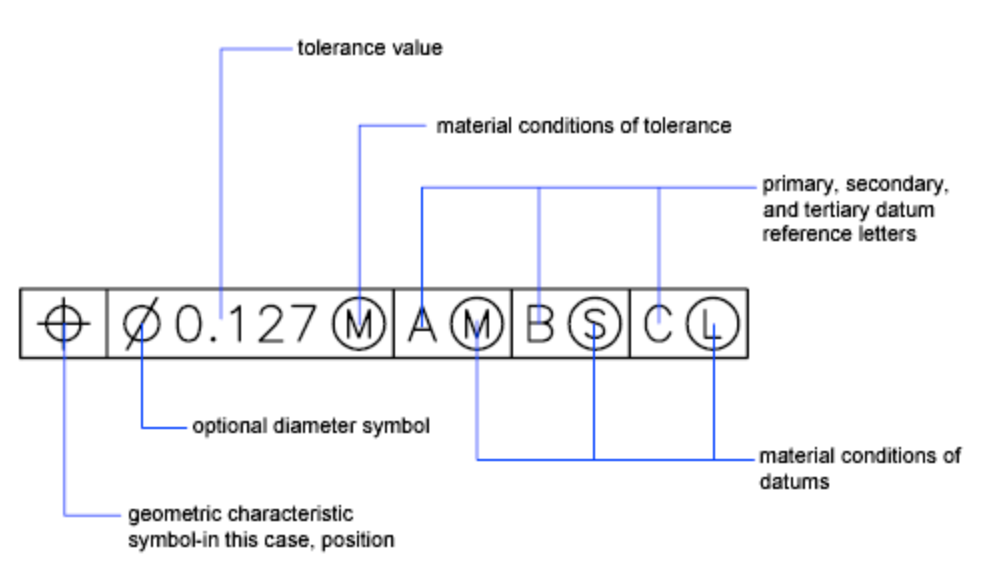
- Click Annotate/Geometric Tolerance.
- In the Geometric Tolerance dialog box, click the first square under Sym and select a symbol to insert.
- Under Tolerance 1, click the first black box to insert a diameter symbol.
- In the Text box, enter the first tolerance value.
- To add a material condition (optional), click the second black box and click a symbol in the Material Conditions dialog box to insert it.
- In the Geometric Tolerance dialog box, add a second tolerance value (optional) in the same way as the first tolerance value.
- Under Datum 1, Datum 2, Datum 3, enter the datum reference letter.
- Click the black box to insert a material condition symbol for each datum reference.
- In the Height box, enter a height.
- Click the Projected Tolerance Zone box to insert the symbol.
- In the Datum Identifier box, add a datum value.
- Click OK.
- In the drawing, specify a location for the feature control frame.