Trims objects to meet the edges of other objects.
To trim objects, first select the boundaries and press Enter. Then select the objects to be trimmed. To use all objects as boundaries, press Enter at the first Select Objects prompt.
You can trim objects so that they end precisely at the edges of selected objects. An object can also be one of the cutting edges and one of the objects being trimmed. For example, in the illustrated light fixture, the circle is a cutting edge for the construction lines and is also being trimmed.
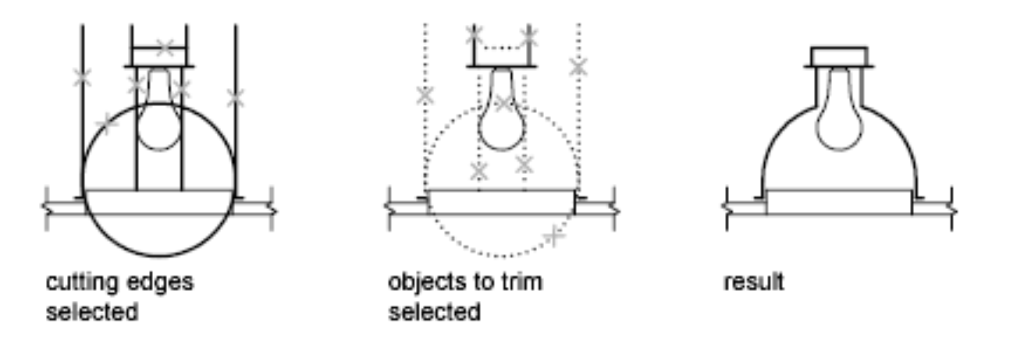
When you trim several objects, the different selection methods can help you choose the current cutting edges and objects to trim. In the following example, the cutting edges are selected using crossing selection.
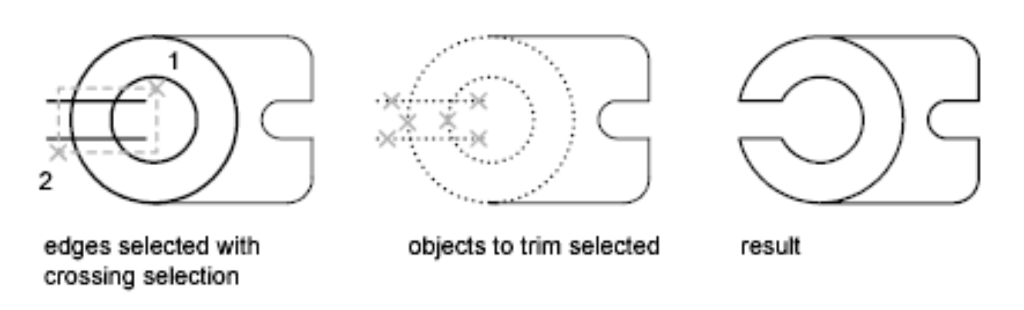
The following example uses the fence selection method to select a series of objects for trimming.
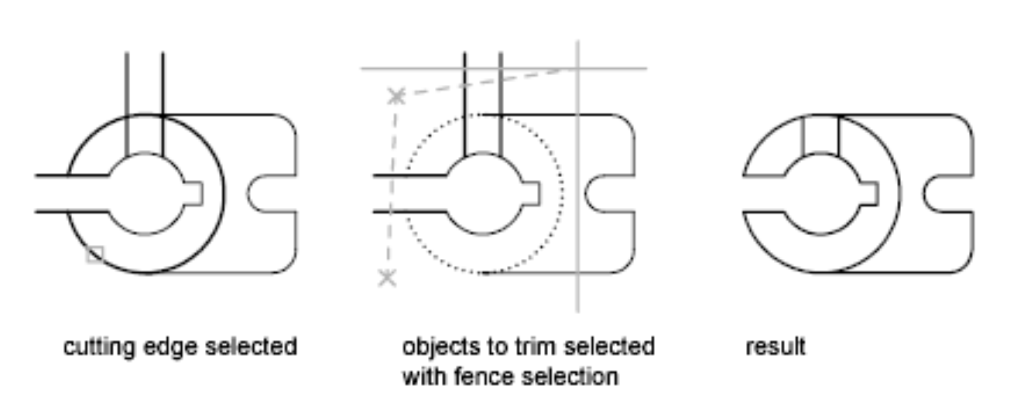
You can trim objects to their nearest intersection with other objects. Instead of selecting cutting edges, you press Enter. Then, when you select the objects to trim, the nearest displayed objects act as cutting edges. In this example, the walls are trimmed so that they intersect smoothly.




