A wipeout object is a polygonal area that masks underlying objects with the current background color. The wipeout area is defined by the wipeout frame, which you can turn on for editing and turn off for plotting.
Creates a polygonal area that masks underlying objects with the current background color. The wipeout area is bounded by a frame that you can turn on or off. You can also choose to display the frame on screen and have it hidden for plotting.
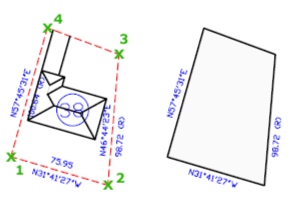
Rectangle #
Determines the rectangle boundary of the wipeout objects from a rectangle.
Polyline #
Determines the polygonal boundary of the wipeout objects from a selected polyline.
First Point #
Determines the boundary of the wipeout object from a series of points.
Frames #
Determines whether the edges of all wipeout objects are displayed or hidden.
Available Frames modes:
- ON – frames are displayed and plotted
- OFF – frames are not displayed or plotted
- Display but not plot – frames are displayed but are not plotted
Using Wipeout Objects on a Layout #
You can create wipeout objects on a layout in paper space to mask objects in model space. However, in the Page Settings dialog box, under Plot Options, the Plot Paper Space Last option must be cleared before you plot to ensure that the wipeout object is plotted correctly.
Because a wipeout object is similar to a raster image, it has the same requirements for plotting. You need a raster-capable plotter with either an ADI 4.3 raster-capable driver or the system printer driver.



