You can create arcs in several ways. With the exception of the first method, arcs are drawn counterclockwise from the start point to the endpoint.
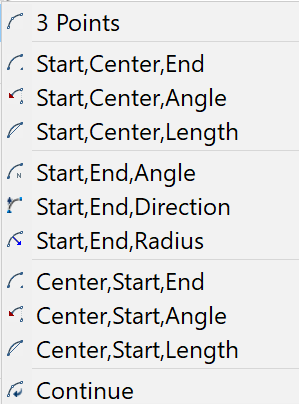
Draw Arcs by Specifying 3 Points #
You can draw an arc by specifying three points. In the following example, the start point of the arc snaps to the endpoint of a line. The second point of the arc snaps to the middle circle in the illustration.
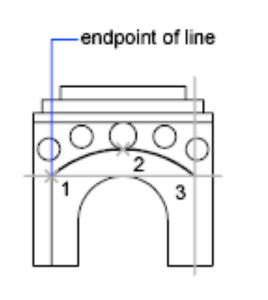
Draw Arcs by Specifying Start, Center, End #
When you know the start point, center point, and endpoint, you can draw an arc by specifying either the start point or the center point first. The center point is the center of a circle that the arc is part of.
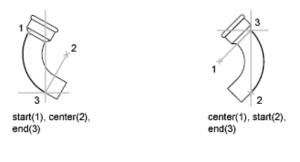
Draw Arcs by Specifying Start, Center, Angle #
When you have a start point and a center point you can snap to and you know the included angle, use the Start, Center, Angle or the Center, Start, Angle option.
The included angle determines the endpoint of the arc. Use the Start, End, Angle method when you know both endpoints but cannot snap to a center point.
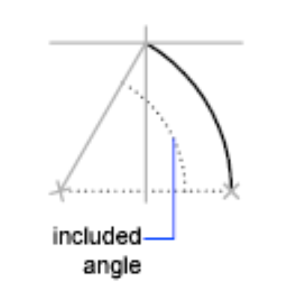
Draw Arcs by Specifying Start, Center, Length #
When you have a start point and a center point you can snap to; when you know the chord length, use the Start, Center, Length or the Center, Start, Length option.
The length of the chord of the arc determines the included angle.
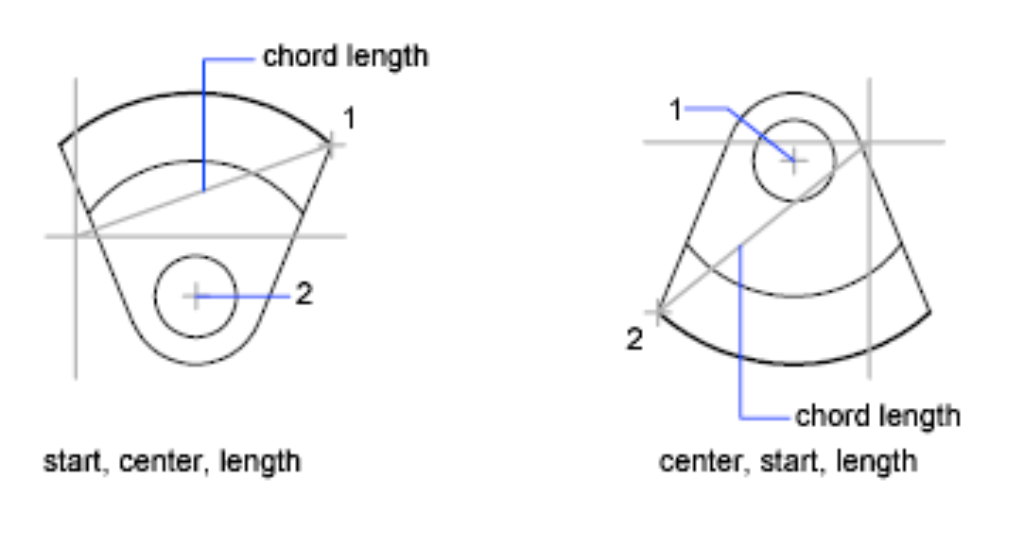
#
Draw Arcs by Specifying Start, End, Angle #
You can create an arc using a start point, endpoint, and an included angle.
The included angle between the endpoints of the arc determines the center and the radius of the arc.
Draw Arcs by Specifying Start, End, Direction #
You can create an arc using a start point, endpoint, and a tangent direction at the start point.
The tangent direction can be specified either by locating a point on the desired tangent line, or by entering an angle. You can determine which endpoint controls the tangent by changing the order in which you specify the two endpoints.
Draw Arcs by Specifying Start, End, Radius #
You can create an arc using a start point, endpoint, and a radius.
The direction of the bulge of the arc is determined by the order in which you specify its endpoints. You can specify the radius either by entering it or by specifying a point at the desired radius distance.
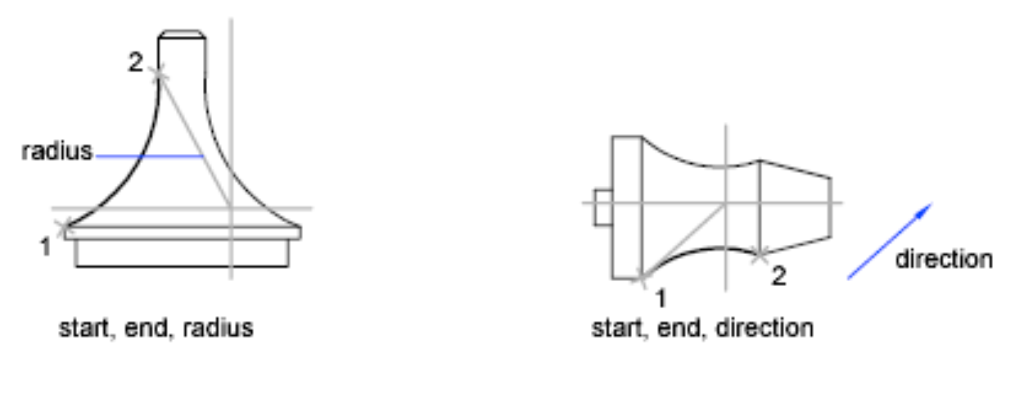
Draw Contiguous Arcs and Lines #
Immediately after you complete an arc, you can start a line tangent to the arc at an endpoint by starting the LINE command and pressing ENTER at the Specify First Point prompt. You need to specify only the line length.
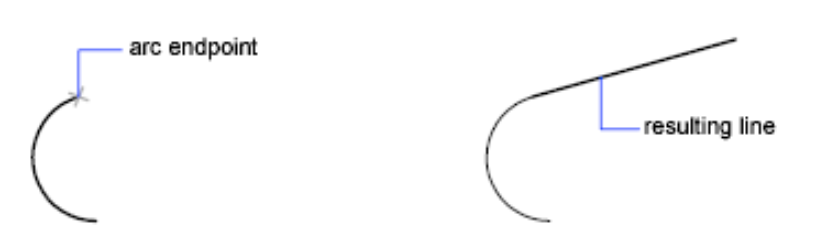
Conversely, after you complete a line, you can start an arc tangent to the line at an endpoint by starting the ARC command and pressing ENTER at the Specify Start Point prompt. You need to specify only the endpoint of the arc.
You can connect sequentially drawn arcs in the same way. To create connected arcs using a menu, click Arc from the Draw menu, and then click Continue. In both cases, the resulting object is tangent to the previous one. You can use the shortcut menu to repeat the Continue option.



